Roblox, the online game creation platform, provides developers with a vast array of tools to create immersive and interactive experiences. One crucial aspect of game development is user interaction, and a proximity-prompt script is an essential component for facilitating smooth interactions. In this article, we will analyze a script designed to create a new part in the game world when a specific key is pressed.
Script Overview:
The provided script is intended to be used as a proximity-prompt, allowing players to create a new “Part” in the game world by pressing a designated key (“E” in this case). Let’s break down the key elements of the script:
- ActionText and ObjectText:
ActionTextis set to “Create New,” indicating the action that the prompt will trigger.ObjectTextis set to “Part,” specifying the type of object that will be created.
- HoldDuration:
HoldDurationis set to 1.5 seconds, determining how long the player needs to hold down the designated key for the action to be executed.
- KeyboardKeyCode:
KeyboardKeyCodeis set to “E,” designating the key that, when pressed, will trigger the action.
- TriggerEnded Event:
- The script connects to the
TriggerEndedevent, indicating that the action will be executed when the proximity-prompt is triggered.
- The script connects to the
- Object Creation:
- Upon triggering the proximity-prompt, the script creates a new “Part” in the game’s workspace.
- The new part is given a random BrickColor and is set to the Asphalt material.
- The position of the new part is set to match the position of the proximity-prompt.
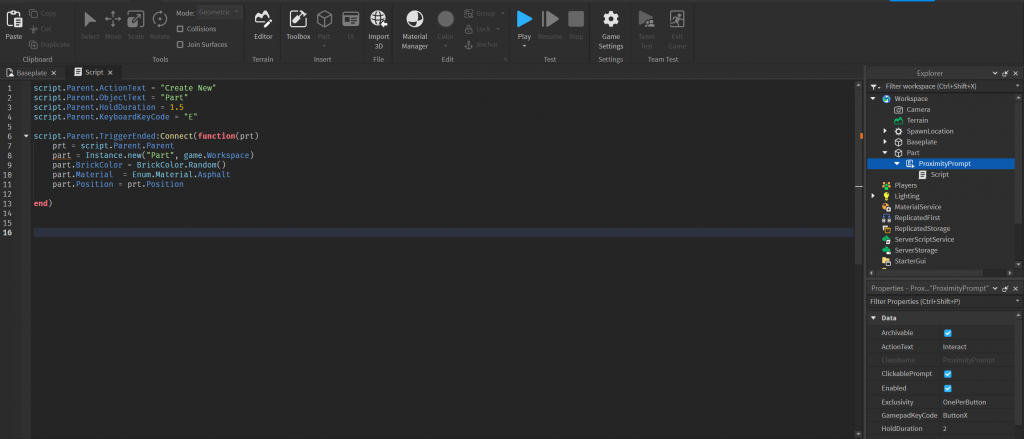
What is proximity prompt?
A proximity prompt in Roblox Studio is a user interface element that appears on the player’s screen when their character is in close proximity to a specific part or object in the game. It is a tool used to create interactive and dynamic experiences by prompting players to perform actions when near certain game elements. Proximity prompts are commonly employed to enhance user engagement, guide players through game mechanics, and facilitate in-game interactions.
Key features of a proximity prompt include:
- Text Display:
- Proximity prompts typically display descriptive text to inform the player about the action they can perform. This text is often set by the developer and is designed to provide clear instructions.
- Customization:
- Developers can customize various aspects of the proximity prompt, such as the appearance, size, and position on the player’s screen. This allows for flexibility in designing a prompt that fits seamlessly into the game’s user interface.
- Trigger Conditions:
- Proximity prompts are triggered based on specific conditions, usually when a player’s character enters a predefined proximity to a designated object or part in the game world. The prompt becomes visible when the conditions are met.
- User Input Handling:
- Proximity prompts are often associated with specific user input actions, such as pressing a key or button. When the player performs the required input while the prompt is active, it triggers the associated action.
- Event Handling:
- Developers can connect functions or scripts to events associated with proximity prompts. This allows for the execution of custom actions or behaviors when the prompt is triggered or dismissed.
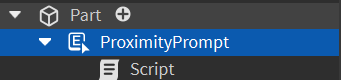
Using proximity prompts, developers can create a variety of interactive elements in their games, such as opening doors, picking up items, activating mechanisms, or, as in the script you provided earlier, creating new objects in the game world. These prompts contribute to a more immersive and engaging player experience by providing intuitive cues for in-game interactions.
Script Analysis:
The script demonstrates a basic implementation of a proximity-prompt for creating dynamic objects in the Roblox game world. Here are some points to consider:
- Customization:
- Developers can easily customize the script by changing the values of
ActionText,ObjectText,HoldDuration, andKeyboardKeyCodeto fit the specific requirements of their game.
- Developers can easily customize the script by changing the values of
- Object Properties:
- Developers can further enhance the script by modifying the properties of the created object (e.g., size, shape, additional attributes).
- Enhancements:
- Depending on the game’s complexity, developers might consider additional features such as sound effects, visual feedback, or more advanced object manipulation upon creation.
Full Script:
script.Parent.ActionText = "Create New"
script.Parent.ObjectText = "Part"
script.Parent.HoldDuration = 1.5
script.Parent.KeyboardKeyCode = "E"
script.Parent.TriggerEnded:Connect(function(prt)
prt = script.Parent.Parent
part = Instance.new("Part", game.Workspace)
part.BrickColor = BrickColor.Random()
part.Material = Enum.Material.Asphalt
part.Position = prt.Position
end)
Conclusion:
The proximity-prompt script provided offers a foundation for creating dynamic objects in a Roblox game. Developers can build upon this script, adding features and customization to suit the unique requirements of their games. With the flexibility of the Roblox platform, the possibilities for creating engaging and interactive experiences are virtually limitless.
