Export and packaging are crucial steps in the development and deployment process of Unity projects. Unity provides various options and tools to export and package your projects for different platforms and target devices. Let’s take a closer look at the overview of the export and packaging process in Unity.
- Platform Selection: Before exporting your Unity project, you need to determine the target platform or platforms for which you want to build your application. Unity supports a wide range of platforms, including Windows, macOS, Linux, iOS, Android, Web, and many more. The choice of platform will influence the export and packaging process.
- Build Settings: In Unity, the Build Settings window allows you to configure various settings related to your project’s build process. To access Build Settings, go to “File” -> “Build Settings” (or use the shortcut Ctrl + Shift + B). In this window, you can add scenes to your build, specify the target platform, and adjust other platform-specific settings.
- Scene Management: It is essential to organize your scenes properly before exporting your project. Unity allows you to define the order in which scenes should be loaded and configure scene transitions. You can use the SceneManager API to control scene loading and unloading, ensuring a smooth experience for your users.
- Configuration and Optimization: Before exporting, it’s important to optimize your project to ensure optimal performance on the target platform. Unity provides various tools and techniques for optimization, such as asset optimization, script optimization, and using appropriate graphics settings. You can also configure player settings to fine-tune the behavior of your application on different platforms.
- Export Options: Unity offers multiple export options depending on the target platform. For desktop platforms like Windows, macOS, and Linux, you can create standalone executable files (.exe, .app, etc.) that can be distributed to users. For mobile platforms like iOS and Android, Unity provides export options that generate the necessary project files to be compiled and deployed on the respective platforms.
- Packaging for Web: When exporting for the web, Unity provides the option to build your project as an HTML5 application. This generates a set of HTML, JavaScript, and asset files that can be hosted on a web server and accessed through a browser.
- Distribution and Publishing: Once you have exported and packaged your Unity project, you can distribute it to your intended audience. This can be done through various channels such as app stores, direct downloads, or cloud-based distribution platforms. Depending on the platform, you may need to follow specific guidelines and procedures for publishing and distributing your application.
- Iterative Development and Updates: The export and packaging process is not limited to the initial release of your application. As you continue to develop and improve your project, you’ll need to repeat the process for each update or new version. Unity’s build automation features and version control systems can help streamline this process and ensure consistency across different iterations.
Export and packaging process in Unity involves selecting the target platform, configuring build settings, optimizing the project, choosing the appropriate export options, and distributing the application to users. By following the necessary steps and utilizing Unity’s features, developers can effectively deploy their projects to a wide range of platforms and reach their intended audience.
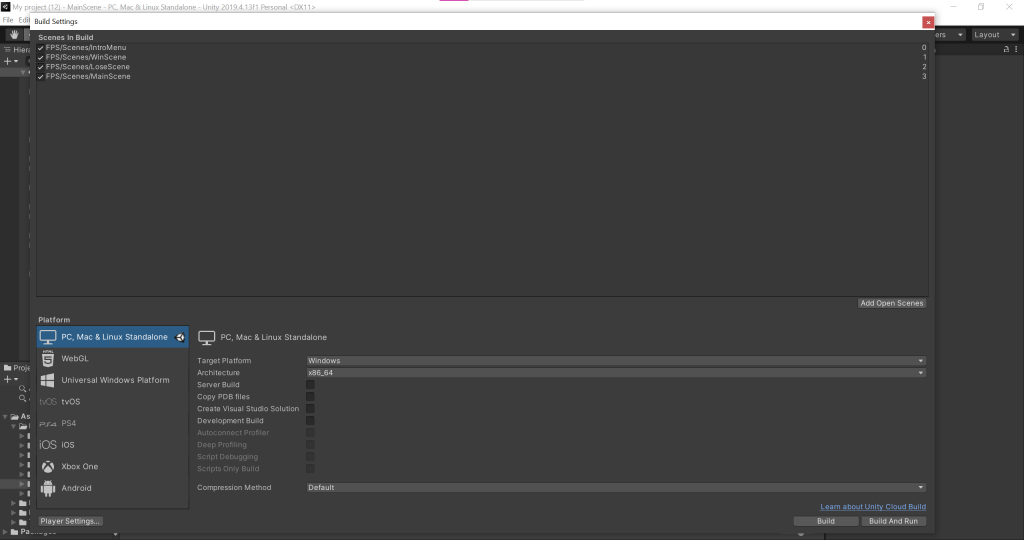
Exporting Your Unity Game
Exporting your Unity game is a crucial step in making it playable on different platforms and devices. Unity provides a range of options and tools to export your game to various platforms, including desktop, mobile, and web. Here’s an overview of the process of exporting your Unity game:
- Build Settings: Before exporting, you need to configure the Build Settings in Unity. Go to “File” -> “Build Settings” to access this window. In the Build Settings window, you can add scenes to the build, specify the target platform, and adjust platform-specific settings.
- Selecting the Target Platform: Unity supports a wide range of platforms, including Windows, macOS, Linux, iOS, Android, Web, and more. You need to choose the platform(s) for which you want to export your game. This choice will impact the export process and the resulting files.
- Scene Management: Organize your scenes appropriately before exporting the game. Unity allows you to define the order in which scenes should be loaded and configure scene transitions. Proper scene management ensures a smooth gameplay experience for users.
- Configuration and Optimization: Optimize your game before exporting to ensure optimal performance on the target platform. Unity provides tools and techniques for optimization, such as asset optimization, script optimization, and graphics settings adjustment. You can also configure player settings to fine-tune the behavior of your game on different platforms.
- Export Options: Unity offers different export options depending on the target platform. For desktop platforms like Windows, macOS, and Linux, you can create standalone executable files (.exe, .app, etc.) that users can run on their computers. For mobile platforms like iOS and Android, Unity provides options to generate project files that can be compiled and deployed on the respective platforms. Web export options create HTML, JavaScript, and asset files that can be hosted on a web server for browser-based gameplay.
- Testing and Debugging: After exporting your game, it’s essential to thoroughly test it on the target platform to ensure everything works as expected. Unity provides a variety of debugging tools and features to help you identify and fix any issues that may arise during the testing phase.
- Distribution and Publishing: Once your game is exported and thoroughly tested, you can distribute it to your intended audience. This can be done through various channels, such as app stores for mobile platforms or direct downloads for desktop platforms. Follow platform-specific guidelines and procedures to publish your game and make it available to users.
- Updates and Iterative Development: The export process is not limited to the initial release of your game. As you continue to develop and improve your game, you’ll need to export and distribute updates. Unity’s build automation features and version control systems can help streamline this process and ensure a smooth update experience for players.
In conclusion, exporting your Unity game involves configuring build settings, selecting the target platform, optimizing your game, choosing the appropriate export options, testing, and distributing the final product. Unity’s versatility and tools make it easier to export your game to various platforms and reach a wider audience with your creations.
Packaging Your Unity Game
Packaging your Unity game is an essential step in preparing it for distribution to users. Packaging involves bundling all the necessary files and assets of your game into a format that can be easily installed and run on the target platform. Unity provides built-in tools and options to package your game for different platforms. Let’s explore the process of packaging your Unity game in Unity:
- Build Settings: Before packaging your game, configure the Build Settings in Unity. Go to “File” -> “Build Settings” to access this window. Here, you can add scenes to the build, specify the target platform, and adjust platform-specific settings.
- Selecting the Target Platform: Choose the target platform(s) for which you want to package your game. Unity supports a wide range of platforms, including Windows, macOS, Linux, iOS, Android, Web, and more. The choice of platform will determine the packaging options available to you.
- Configuration and Optimization: Optimize your game before packaging to ensure it performs well on the target platform. This involves techniques like asset optimization, script optimization, and adjusting graphics settings. Unity provides a variety of tools and features to help you optimize your game for different platforms.
- Export Options: Unity offers various export options for different platforms when packaging your game. For desktop platforms like Windows, macOS, and Linux, you can generate standalone executable files (.exe, .app, etc.) that users can install and run on their computers. For mobile platforms like iOS and Android, Unity provides options to generate project files that can be compiled and deployed on the respective platforms. Web export options create HTML, JavaScript, and asset files that can be hosted on a web server for online gameplay.
- Testing and Debugging: After packaging your game, thoroughly test it on the target platform to ensure everything functions correctly. Unity provides debugging tools and features to help you identify and fix any issues that may arise during the testing phase. It’s important to conduct extensive testing to ensure a smooth and enjoyable user experience.
- Distribution and Publishing: Once your game is packaged and thoroughly tested, you can distribute it to your intended audience. The distribution process varies depending on the target platform. For desktop platforms, you can distribute your game through app stores, direct downloads, or other distribution platforms. For mobile platforms, you’ll typically need to follow the guidelines and procedures of the respective app stores. Unity provides integration with popular app stores to simplify the distribution process.
- Updates and Iterative Development: Packaging is not a one-time process. As you continue to develop and improve your game, you’ll need to package and distribute updates to provide new features, bug fixes, and enhancements. Unity’s build automation features and version control systems can assist in streamlining this process and ensuring a smooth update experience for players.
In summary, packaging your Unity game involves configuring build settings, selecting the target platform, optimizing your game, choosing the appropriate export options, testing, and distributing the packaged game. Unity provides comprehensive tools and options to package your game for various platforms, making it easier to deliver your game to users and provide an engaging gaming experience.
Recap of the export and packaging process in Unity
There is a recap of the export and packaging process in Unity:
- Build Settings: Configure the Build Settings by adding scenes, specifying the target platform, and adjusting platform-specific settings.
- Target Platform Selection: Choose the platform(s) you want to export your Unity project to, such as Windows, macOS, iOS, Android, or Web.
- Scene Management: Organize your scenes properly, defining the loading order and configuring scene transitions for a seamless gameplay experience.
- Configuration and Optimization: Optimize your project for performance on the target platform through asset optimization, script optimization, and adjusting graphics settings.
- Export Options: Unity provides export options tailored to each platform. Generate standalone executable files for desktop platforms or project files for mobile platforms. For the web, create HTML, JavaScript, and asset files.
- Testing and Debugging: Thoroughly test your exported project on the target platform to identify and fix any issues. Utilize Unity’s debugging tools to facilitate this process.
- Distribution and Publishing: Distribute your game to your intended audience through app stores, direct downloads, or web hosting. Follow platform-specific guidelines and procedures for publishing.
- Updates and Iterative Development: Continuously improve your game by repeating the export and packaging process for updates and new versions. Unity’s build automation features and version control systems assist in maintaining consistency.
Throughout the export and packaging process, Unity empowers developers to deploy their projects to a wide range of platforms. By configuring build settings, optimizing performance, selecting the appropriate export options, and conducting thorough testing, developers can deliver their Unity games to users and provide engaging gaming experiences on different devices and platforms.
