UI design, also known as user interface design, plays a crucial role in game development, particularly in the Unity engine. It encompasses the visual and interactive elements that enable players to navigate, interact with, and understand a game’s interface. UI design is essential for creating an intuitive and immersive gaming experience, as it directly impacts how players engage with the game and its mechanics.
At its core, UI design focuses on optimizing usability, aesthetics, and functionality. It involves designing menus, buttons, icons, HUDs (heads-up displays), health bars, dialogue boxes, tooltips, and other graphical elements that facilitate communication between the game and the player. The primary goal is to provide players with clear and intuitive visual cues, guiding them through the gameplay, and enhancing their overall experience.
The importance of UI design in game development, especially in Unity, cannot be overstated. Here are some key reasons why UI design is essential:
- User Experience (UX) Enhancement: Well-designed UI improves the overall user experience by making the game more accessible, engaging, and enjoyable. It helps players navigate menus, understand game mechanics, and perform actions efficiently, thereby reducing frustration and enhancing immersion.
- Information Conveyance: UI design allows developers to effectively convey essential information to players. By presenting vital details such as health, ammunition, score, and objectives through visually appealing and easily understandable elements, players can quickly grasp the necessary information and make informed decisions during gameplay.
- Visual Consistency and Branding: UI design helps establish a consistent visual style and branding for the game. Consistency in color schemes, typography, iconography, and layout creates a cohesive and recognizable visual identity, enhancing the game’s overall aesthetic appeal and making it more memorable.
- Accessibility and Inclusivity: Thoughtful UI design can contribute to making games more accessible and inclusive. By considering factors like colorblindness, font size, readability, and customizable options, developers can ensure that players with different abilities and preferences can fully enjoy the game.
- Player Engagement and Retention: A well-designed UI contributes to player engagement and retention. By creating visually appealing and intuitive interfaces, players are more likely to stay immersed in the game and keep coming back for more. A smooth and enjoyable user interface also encourages positive word-of-mouth recommendations, leading to increased player base and longevity for the game.
Unity, as a popular game development engine, offers numerous tools and features to aid in UI design. The Unity Editor provides a powerful interface for creating and editing UI elements, allowing developers to design visually appealing layouts and implement interactive components. Unity’s UI system supports features such as animation, responsive design, and event-driven interactions, enabling developers to create dynamic and engaging user interfaces.
In conclusion, UI design is a critical aspect of game development, particularly in Unity. It directly influences the user experience, information conveyance, branding, accessibility, and player engagement. By investing time and effort into designing a well-crafted UI, developers can enhance the overall quality of their games, making them more immersive, enjoyable, and successful.
Creating UI Elements
Creating UI elements in Unity is a fundamental aspect of designing user interfaces for games and applications. Unity provides a comprehensive set of tools and features that allow developers to create visually appealing and interactive UI elements efficiently. Here’s an overview of the process involved in creating UI elements in Unity:
- Canvas: The Canvas serves as the root object for all UI elements in Unity. To create a UI element, you need to start by adding a Canvas to your scene. You can do this by right-clicking in the Hierarchy panel, selecting “UI,” and choosing “Canvas.” The Canvas acts as a container for all UI elements and provides the necessary rendering and layout functionality.
- UI Elements: Unity offers a variety of UI elements that you can use to build your interface. Some commonly used UI elements include:
- Image: An Image element allows you to display sprites, textures, or UI graphics. You can add an Image component to a GameObject by selecting the GameObject, clicking “Add Component” in the Inspector panel, and choosing “UI” and then “Image.” You can then specify the image source and adjust properties like color, size, and transparency.
- Text: The Text element is used to display text in your UI. To add a Text element, select the GameObject, click “Add Component,” and choose “UI” and then “Text.” You can set the font, size, color, alignment, and other properties of the text through the Text component in the Inspector panel.
- Button: Buttons allow users to interact with your UI. To add a Button element, select the GameObject, click “Add Component,” and choose “UI” and then “Button.” You can attach scripts to buttons to handle click events and define the behavior when the button is pressed.
- Slider, Input Field, Dropdown: Unity provides various other UI elements like sliders, input fields, and dropdown menus for capturing user input and enabling interactive elements in your UI.
- Anchoring and Layout: Unity’s UI system uses anchoring and layout components to ensure that UI elements are positioned and resized correctly across different screen sizes and resolutions. Anchors define how UI elements stretch, pivot, and resize relative to the Canvas or other UI elements. You can adjust the anchors by selecting a UI element and modifying the properties in the Rect Transform component in the Inspector panel. Additionally, Unity provides layout components like Horizontal Layout Group and Vertical Layout Group to automatically arrange UI elements within a container.
- Scripting Interactions: To make UI elements interactive, you can attach scripts to them and define event handlers. For example, you can write a script to handle button clicks or slider value changes. By implementing event functions like
OnClick()orOnValueChanged(), you can respond to user input and perform the desired actions in your game or application. - Styling and Visual Effects: Unity allows you to customize the visual appearance of UI elements using various techniques. You can modify properties like color, size, font, and style through the respective components in the Inspector panel. Additionally, Unity supports adding visual effects to UI elements, such as transitions, animations, and particle effects, to enhance their visual appeal and create dynamic interactions.
- UI Organization: As your UI becomes more complex, it’s essential to organize your UI elements effectively. Unity provides a hierarchical structure in the Hierarchy panel, allowing you to create parent-child relationships between UI elements. Grouping related UI elements together and using nested GameObjects can help maintain a clean and organized UI hierarchy.
Throughout the UI creation process, Unity’s real-time preview feature allows you to visualize and make adjustments to your UI elements in the Scene or Game view, giving you immediate feedback on how they will appear to players.
In conclusion, creating UI elements in Unity involves adding a Canvas, utilizing various UI components like Image, Text, and Button, anchoring and arranging elements, scripting interactions, applying styling and visual effects, and organizing the UI hierarchy. Unity’s UI system provides a flexible and powerful framework for designing immersive and intuitive user interfaces in games and applications.
Accessibility in UI Design
Accessibility in UI design is a crucial aspect that ensures inclusivity and enables people with diverse abilities to fully engage with and enjoy games and applications created in Unity. By incorporating accessibility features, developers can make their UIs more usable and accessible to a wider range of players. Here are some key considerations and techniques for implementing accessibility in UI design in Unity:
- Color Contrast: Consider users with color vision deficiencies by ensuring sufficient color contrast between UI elements. Unity provides tools to check color contrast ratios and guidelines, such as WCAG (Web Content Accessibility Guidelines), to ensure readability and visibility for all users.
- Text Readability: Use clear and legible fonts, appropriate font sizes, and ample line spacing to enhance text readability. Avoid using decorative or highly stylized fonts that may be difficult to read. Unity’s Text component allows you to customize font properties and provides options for adjusting text size, color, and alignment.
- Alternative Text (Alt Text): For images and icons, provide alternative text descriptions (Alt Text) that can be read by screen readers. This allows visually impaired users to understand the content conveyed by visual elements. Unity’s Image component allows you to add Alt Text to images, ensuring accessibility for visually impaired players.
- Keyboard Navigation: Ensure that all UI elements can be accessed and interacted with using only a keyboard. Provide clear and logical navigation using tabbing and arrow keys. Unity’s EventSystem and InputManager can be used to handle keyboard navigation and input.
- Screen Reader Compatibility: Make sure that UI elements are properly labeled and that the screen reader software can correctly interpret and relay the information to visually impaired users. Unity supports screen readers by providing accessibility properties for UI elements and the ability to define accessible names and descriptions.
- Flexible UI Layout: Design UI layouts that can adapt to different screen sizes, resolutions, and aspect ratios. Ensure that UI elements are scalable and responsive, allowing them to be easily readable and usable on various devices. Unity’s anchoring and layout components, such as RectTransform and LayoutGroup, can assist in creating flexible UI layouts.
- Customizable Options: Offer customizable UI settings, such as font size, color schemes, and control configurations, to accommodate individual preferences and needs. Unity’s PlayerPrefs or scriptable objects can be used to save and manage user preferences.
- Audio Cues and Captions: Provide audio cues and captions to convey important information or events for users with hearing impairments. Unity’s AudioSource component and captioning systems can be utilized to add audio cues and captions to UI elements.
- Testing and User Feedback: Regularly test your UI with users who have different abilities and gather feedback to identify areas for improvement. Incorporate accessibility testing and user feedback throughout the development process to ensure a more inclusive and accessible UI design.
By implementing accessibility features in UI design, developers can make their Unity games and applications accessible to a broader audience, including individuals with disabilities. Creating an inclusive and accessible user experience not only benefits those with specific needs but also enhances overall usability and usability for all players.
Player Feedback in Unity
Player feedback is a critical component of game development in Unity. It involves the collection and analysis of player input, opinions, and reactions to improve and refine the gameplay experience. By actively seeking and incorporating player feedback, developers can make informed decisions and create games that better resonate with their target audience. Here are some key aspects of player feedback in Unity:
- Playtesting: Playtesting is the process of observing players as they interact with a game and gathering feedback on their experiences. Unity provides a variety of tools and features that facilitate playtesting. Developers can create build versions of their games and distribute them to a group of testers, either internally or externally. Playtesting allows developers to identify areas of the game that may need improvement, understand player preferences, and uncover any bugs or issues that may impact the gameplay experience.
- Surveys and Questionnaires: Surveys and questionnaires are valuable tools for gathering structured feedback from players. Unity supports the integration of survey tools or custom UI elements within the game to collect specific information from players. These surveys can focus on various aspects such as gameplay mechanics, difficulty level, level design, visual aesthetics, and overall satisfaction. By analyzing survey responses, developers can gain insights into player preferences and make informed design decisions.
- In-Game Feedback Mechanisms: Including in-game feedback mechanisms, such as feedback forms or report buttons, allows players to provide direct feedback while playing the game. Unity enables developers to create UI elements and interactive components that facilitate player feedback. This real-time feedback can capture issues, suggestions, or positive feedback from players, helping developers address concerns and make iterative improvements.
- User Reviews and Community Feedback: Monitoring user reviews and engaging with the game’s community is essential for understanding player perspectives. Unity games are often distributed through various platforms that allow players to leave reviews and comments. Developers can actively monitor and analyze these reviews and engage with the community through forums, social media platforms, or dedicated game communities. This feedback provides valuable insights into player experiences, preferences, and concerns.
- Analytics and Telemetry: Unity offers powerful analytics and telemetry tools that enable developers to track player behavior and gather data on how players engage with their games. By integrating analytics into the game, developers can collect information such as playtime, progression, player paths, and interactions. This data helps identify patterns, identify areas of interest or frustration, and inform design decisions.
- Iterative Development: Player feedback should be incorporated into an iterative development process. By regularly reviewing and analyzing player feedback, developers can identify areas that need improvement, prioritize updates, and implement changes to enhance the gameplay experience. Unity’s agile development environment allows for quick iteration and seamless integration of player feedback.
- Communication and Transparency: Developers should actively communicate with players, acknowledging their feedback and providing updates on how it is being addressed. Engaging in open and transparent communication fosters a positive relationship with the player community, builds trust, and encourages ongoing feedback and support.
In summary, player feedback in Unity is crucial for game development. By actively seeking and incorporating player input, developers can refine gameplay mechanics, improve user experience, address bugs and issues, and create games that resonate with the target audience. Unity provides a range of tools and features that support playtesting, data collection, and community engagement, enabling developers to effectively gather and analyze player feedback to enhance the overall quality of their games.
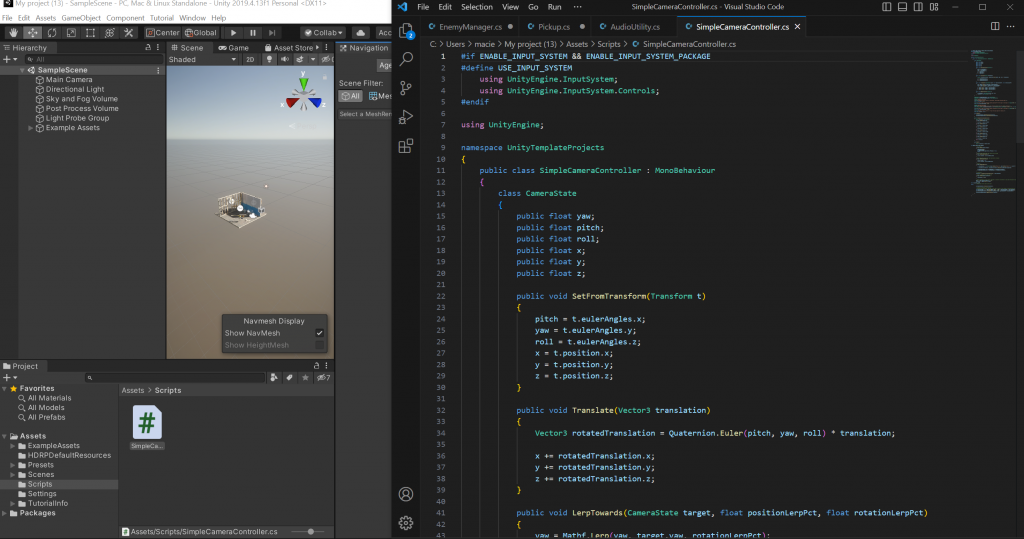
User Surveys and Feedback Systems
User surveys and feedback systems are invaluable tools for gathering valuable insights and opinions from players, helping developers improve their games and enhance the overall user experience. Unity provides various methods and features to implement user surveys and feedback systems effectively. Here are some key considerations and techniques for incorporating user surveys and feedback systems in Unity:
- Designing the Survey: Start by defining the objectives and specific areas of feedback you want to gather. Determine the type of questions you want to ask, such as multiple choice, rating scales, open-ended questions, or a combination. Ensure that the survey is concise and easy to understand, as players are more likely to provide feedback when the process is straightforward.
- In-Game Surveys: Unity allows you to integrate surveys directly into the game, making it convenient for players to provide feedback. You can create custom UI elements, pop-up windows, or dialogue boxes to display the survey within the game interface. Unity’s UI system enables you to design and customize the survey’s appearance, layout, and interactivity.
- External Survey Tools: Alternatively, you can use external survey tools to collect feedback. Unity allows you to integrate web-based survey forms or third-party survey platforms into your game by launching an external browser window or a dedicated survey panel. Many survey platforms provide APIs or Unity SDKs that facilitate the integration process.
- Targeted Feedback: Tailor the survey questions to gather specific feedback on gameplay mechanics, level design, difficulty, visuals, audio, or any other aspect you want to focus on. By asking targeted questions, you can collect insightful feedback that helps you identify strengths and weaknesses in your game.
- Post-Play Surveys: Consider implementing post-play surveys that appear after players complete certain milestones, levels, or objectives. These surveys capture immediate impressions and experiences while they are fresh in players’ minds. Post-play surveys can provide valuable feedback on specific segments of the game and enable players to share their thoughts at critical moments.
- Ongoing Feedback Systems: Implement mechanisms within your game that allow players to provide feedback at any time. This can include a feedback form accessible from the main menu or in-game options. Include fields for free-text comments or suggestions to encourage players to share their thoughts and ideas. Unity’s UI system and input handling allow you to capture user input and store feedback for analysis.
- Data Collection and Analysis: Store and organize the feedback data in a structured manner to facilitate analysis. Unity offers various methods to store data, including local storage, cloud storage, or external databases. Unity’s analytics and telemetry features can help track and aggregate player feedback data, providing valuable insights into player behavior, preferences, and satisfaction levels.
- Privacy and Consent: Ensure that players understand how their feedback will be used and that their privacy is respected. Clearly communicate your intentions regarding data collection and obtain consent from players to gather feedback. Adhere to applicable privacy regulations and guidelines.
- Response and Action: Actively review and analyze the collected feedback to identify patterns, common issues, and areas for improvement. Engage in ongoing communication with players, acknowledge their feedback, and provide updates on how their input is being used to improve the game. Demonstrating responsiveness to player feedback fosters a positive relationship with the player community.
By implementing user surveys and feedback systems in Unity, developers can gather valuable insights, identify areas for improvement, and enhance the overall quality and user experience of their games. Unity’s flexible UI system, analytics features, and integration capabilities allow for seamless implementation of user surveys and feedback systems, enabling developers to collect and leverage player feedback effectively.
Error Handling and Error Messages
Error handling and error messages play a crucial role in game development as they help developers identify and resolve issues that occur during runtime. Unity provides various tools and techniques to implement effective error handling and error messages. Here are some key considerations and best practices for error handling and error messages in Unity:
- Error Identification and Logging: Unity offers a built-in logging system that allows developers to log error messages, warnings, and information during runtime. By strategically placing log statements throughout the code, developers can identify the occurrence and location of errors. Use appropriate log levels (e.g., Error, Warning, Info) to categorize and prioritize error messages.
- Clear and Informative Messages: Error messages should be concise, clear, and provide relevant information about the encountered issue. They should include details such as the error type, a description of the problem, and the location where the error occurred. Consider providing additional context or guidance to assist developers in understanding and resolving the error.
- Consistent Error Message Format: Maintain a consistent format for error messages to ensure readability and ease of understanding. This format may include a standardized prefix or header (e.g., “[ERROR]”), followed by the error description and relevant details. Consistency in error message format helps developers quickly identify and interpret errors across the codebase.
- Localization and Internationalization: If your game supports multiple languages, consider localizing error messages to cater to a global audience. Unity provides localization tools and plugins that enable the translation of error messages into different languages. Ensure that translated error messages retain their clarity and provide accurate information to aid developers in troubleshooting issues.
- Graceful Error Handling: Implement error handling mechanisms that gracefully handle errors and prevent crashes or unexpected behavior. When an error occurs, developers should consider providing fallback functionality or alternative paths to maintain game stability and avoid frustrating player experiences. Graceful error handling can include fallback assets, default values, or safe default behaviors.
- User-Friendly Error Messages: In addition to error messages targeted at developers, it is important to consider user-friendly error messages for players. User-facing error messages should be designed to be informative, concise, and easy to understand, avoiding technical jargon or low-level details. User-friendly error messages can help players troubleshoot common issues and provide guidance on resolving them.
- Error Reporting and Analytics: Implement error reporting and analytics systems to collect data on encountered errors. Unity’s analytics features, external crash reporting services, or custom error reporting tools can help track and aggregate error data. This data can assist in identifying recurring issues, prioritizing bug fixes, and improving the overall stability of the game.
- Testing and Debugging: Thoroughly test your game to identify and resolve errors before releasing it to players. Unity provides debugging tools, such as breakpoints, stepping through code, and inspecting variables, to aid in the identification and resolution of errors. Regular testing and debugging help ensure that error handling and error messages are functioning as intended.
- Error Prevention: While error handling is important, it is equally crucial to design robust code and systems that minimize the occurrence of errors. Following best practices for coding conventions, code review processes, and utilizing Unity’s validation and debugging tools can help prevent errors and improve overall code quality.
By implementing effective error handling and error messages in Unity, developers can streamline the debugging process, improve the stability of their games, and enhance the overall user experience. Clear and informative error messages, along with robust error handling mechanisms, empower developers to quickly identify and resolve issues, leading to more reliable and enjoyable gameplay for players.
Conclusion
UI design and player feedback are integral aspects of game development in Unity. UI design focuses on creating visually appealing and user-friendly interfaces that enhance the gameplay experience. It involves the thoughtful arrangement of UI elements, intuitive navigation, and attention to accessibility. A well-designed UI can immerse players in the game world, facilitate seamless interactions, and contribute to overall player satisfaction.
Player feedback, on the other hand, plays a crucial role in understanding players’ preferences, identifying areas for improvement, and refining the gameplay experience. By actively seeking and incorporating player feedback, developers can make informed design decisions, address issues, and create games that resonate with their target audience. Unity provides a range of tools and features to collect and analyze player feedback, including playtesting, surveys, in-game feedback mechanisms, analytics, and community engagement.
By combining effective UI design principles with player feedback, developers can create games that are visually appealing, intuitive to navigate, and tailored to the players’ needs. User-friendly interfaces and accessible design enhance inclusivity, ensuring that players of different abilities can fully enjoy the game. Meanwhile, player feedback helps developers gain valuable insights, identify areas of improvement, and refine gameplay mechanics, level design, and overall user experience.
Unity’s robust development environment and extensive toolset empower developers to iterate and improve their games based on player feedback, fostering a collaborative relationship between developers and players. This iterative process, guided by UI design principles and player feedback, leads to the creation of engaging, immersive, and enjoyable games that captivate and satisfy players.
In essence, the combination of thoughtful UI design and meaningful player feedback in Unity enables developers to create games that are visually appealing, accessible, and responsive to players’ needs. By putting the player at the center of the development process, developers can create memorable and captivating gaming experiences that resonate with a broad audience.
