Blender, a powerful and feature-rich 3D modeling and animation software, employs a three-dimensional coordinate system to define the position, orientation, and scale of objects within its virtual space. Understanding the basics of this coordinate system is fundamental for anyone venturing into the world of 3D design using Blender.
Cartesian Coordinates:
Blender uses a Cartesian coordinate system, similar to the one used in mathematics. In this system:
- X-Axis: Represents the horizontal direction. Positive values move objects to the right, while negative values move them to the left.
- Y-Axis: Represents the vertical direction. Positive values move objects upward, and negative values move them downward.
- Z-Axis: Represents the depth or the third dimension. Positive values move objects away from the viewer, and negative values move them closer.
Origin Point:
The point where the X, Y, and Z axes intersect is called the origin point (0, 0, 0). It serves as the reference point for the entire scene. All object positions and transformations are defined relative to this origin.
Object Transformation:
Blender provides several tools to manipulate objects within the 3D coordinate system:
- Translation: Moving an object from one point to another. This involves changing its position along the X, Y, and/or Z axes.
- Rotation: Changing the orientation of an object around one or more axes. Rotation can be applied in degrees or radians.
- Scale: Adjusting the size of an object along the X, Y, and/or Z axes. Scaling is crucial for resizing objects and achieving proportional adjustments.
Viewport Navigation:
Navigating within the 3D space in Blender involves manipulating the view to focus on specific regions. Common viewport controls include panning, zooming, and rotating the view. These actions allow users to explore and work efficiently in a three-dimensional environment.
Coordinate Values and Units in Blender
In Blender, coordinate values and units play a critical role in accurately positioning, scaling, and rotating objects within the 3D space. Understanding how Blender handles these aspects is essential for creating precise and visually appealing 3D scenes. Here’s a breakdown of coordinate values and units in Blender:
1. Coordinate Values:
- Cartesian Coordinates:
- Blender utilizes a Cartesian coordinate system with three axes: X, Y, and Z.
- Objects are positioned and manipulated based on their coordinates along these axes.
- The origin point (0, 0, 0) serves as the reference point for all coordinates.
- Units:
- Blender does not use a specific physical unit by default; instead, it operates on generic units.
- The interpretation of these units can be relative to your specific project requirements, and their scale is adjustable based on your preferences.
2. Object Position:
- Translation:
- Objects can be moved along the X, Y, and Z axes through translation.
- The location of an object is defined by its coordinates (X, Y, Z).
3. Object Rotation:
- Rotation:
- Objects can be rotated around the X, Y, and Z axes.
- Rotation can be specified in degrees or radians, depending on your preference.
4. Object Scale:
- Scale:
- Objects can be resized along the X, Y, and Z axes through scaling.
- Scaling factors determine how much an object is enlarged or reduced in each dimension.
5. Viewport Units:
- Grid and Snap:
- Blender’s 3D viewports often include a grid to provide a visual reference for object placement.
- Snap options can be enabled to make objects adhere to the grid or other specified increments during transformations.
6. Global and Local Coordinates:
- Global Coordinates:
- Refers to the overall world space coordinates within the entire scene.
- Local Coordinates:
- Refers to an object’s coordinates relative to its own origin, allowing for local transformations.
7. Numeric Input:
- Precision:
- Blender allows you to input precise numeric values for coordinates, rotation angles, and scale factors to achieve accurate results.
8. Units Preferences:
- Scene Units:
- Blender allows you to set scene units, but their physical interpretation is user-defined.
- These units can be adjusted in the Scene Properties tab.
Understanding and mastering the manipulation of coordinate values and units in Blender is essential for achieving the desired level of precision and realism in your 3D projects. Whether you are modeling, animating, or rendering, a solid grasp of these concepts empowers you to create impressive and visually stunning scenes.
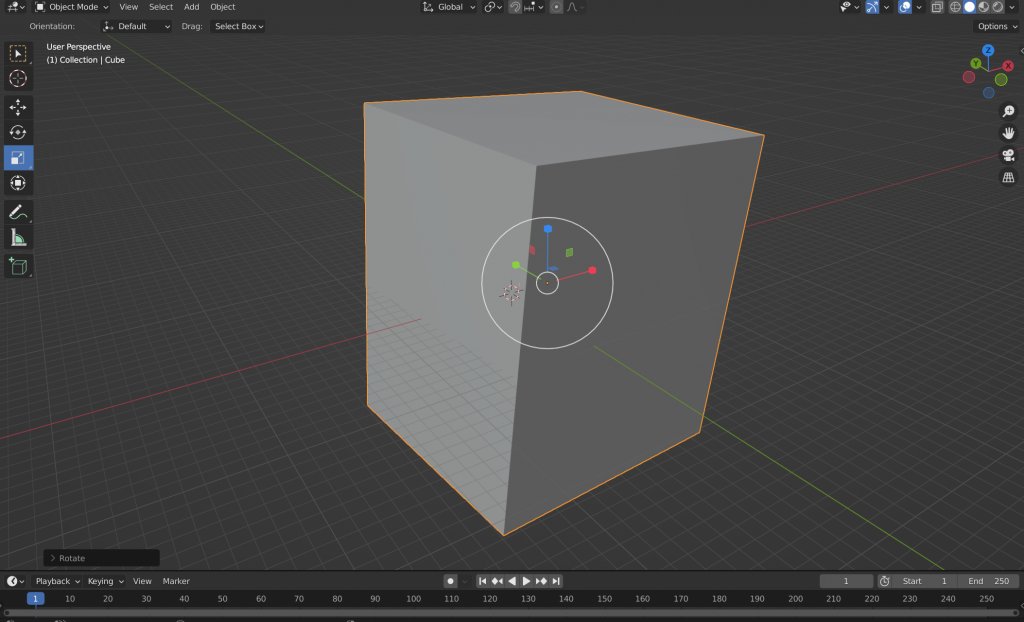
Positioning Objects in Blender’s 3D Space
In Blender, the process of positioning objects within the 3D space is a fundamental aspect of 3D modeling and animation. Whether you’re creating static scenes or dynamic animations, understanding how to precisely control the placement of objects is crucial. Here’s a guide to positioning objects in Blender:
1. Coordinate System:
- Blender uses a Cartesian coordinate system with three axes: X (horizontal), Y (vertical), and Z (depth).
- The origin point (0, 0, 0) is where all three axes intersect, serving as the reference point for positioning objects.
2. Transformations:
- Blender provides three main transformations for positioning objects: translation, rotation, and scaling.
- These transformations can be applied along the X, Y, and Z axes.
3. Translation:
- To move an object from one location to another.
- Select the object, press ‘G’ on the keyboard, and then move the mouse or type specific values for the desired translation.
4. Rotation:
- To change the orientation of an object.
- Select the object, press ‘R’ on the keyboard, and then rotate the object interactively or input specific angles for rotation.
5. Scaling:
- To resize an object along one or more axes.
- Select the object, press ‘S’ on the keyboard, and then scale the object interactively or input specific values for scaling.
6. Numeric Input:
- Blender allows precise numeric input for transformations.
- In the transformation modes (Translate, Rotate, Scale), you can type numeric values followed by Enter for accurate positioning.
7. Snap Options:
- Blender provides snap options for precise alignment and placement.
- Snap to grid, vertices, edges, or faces helps objects adhere to specific positions during transformations.
8. Pivot Point:
- The pivot point determines the center of rotation and scaling.
- It can be set to various modes like Median Point, Individual Origins, 3D Cursor, etc., influencing how objects transform.
9. Local and Global Coordinates:
- Objects can be positioned using both global and local coordinates.
- Global coordinates are with respect to the world, while local coordinates are with respect to an object’s own axis.
10. Numerical Input Fields:
- Blender provides input fields in the sidebar and properties panel for precise control.
- These fields allow you to enter specific values for an object’s location, rotation, and scale.
11. Parenting:
- Parenting objects can affect their positioning, especially in animations.
- Parented objects move, rotate, or scale concerning their parent object.
Mastering the art of positioning objects in Blender’s 3D space empowers artists and animators to bring their creative visions to life. By combining translation, rotation, scaling, and understanding the coordinate system, users can achieve precise and visually captivating results in their 3D projects.
Conclusion
Solid understanding of the 3D coordinate system is paramount for anyone working in the realm of 3D design, modeling, and animation. The Cartesian coordinate system, comprised of the X, Y, and Z axes, serves as the backbone for positioning, rotating, and scaling objects within the virtual space. The origin point, acting as the reference, grounds the spatial relationships between objects, providing a vital point of orientation.
Blender’s feature-rich environment enhances the manipulation of the 3D coordinate system, offering tools such as translation, rotation, scaling, and precise numeric input. The incorporation of grid and snap options, along with the versatile pivot point controls, allows for intricate and accurate object placement.
Whether crafting static scenes or dynamic animations, the coordinate system features contribute to the creation of visually compelling and realistic projects. From understanding global and local coordinates to leveraging the 3D cursor and parenting, these elements empower artists to bring their creative visions to life with finesse and precision.
Aspiring 3D artists and designers are encouraged to delve into the nuances of the 3D coordinate system, as it forms the foundation for the spatial language that defines their digital creations. Ultimately, a mastery of these principles opens the door to limitless possibilities, enabling the seamless expression of creativity within the dynamic world of 3D design.
