Advanced transformations in Blender refer to the various techniques and tools used to manipulate and transform objects in sophisticated ways beyond basic translation, rotation, and scaling. In this introduction, we’ll explore some of the advanced transformation features available in Blender:
- Pivot Points:
- Overview:
- The pivot point is the reference point around which transformations occur.
- Advanced Usage:
- Blender allows you to set the pivot point to specific locations, such as the 3D cursor, individual origins, and more.
- Experimenting with different pivot points can greatly enhance your control over transformations.
- Overview:
- Proportional Editing:
- Overview:
- Proportional editing allows you to influence neighboring vertices during transformations.
- Advanced Usage:
- Adjust the falloff and size of the proportional editing zone for precise control.
- Use different falloff types like smooth, sharp, and linear for varying effects.
- Overview:
- Snapping:
- Overview:
- Snapping enables precise alignment of objects and vertices to specific points or grid locations.
- Advanced Usage:
- Blender provides various snapping options, including vertex, edge, face, and grid snapping.
- Combining snapping modes can help you create complex geometric shapes with ease.
- Overview:
- Constraints:
- Overview:
- Constraints restrict the movement or transformation of objects based on specific rules.
- Advanced Usage:
- Experiment with different constraints like Copy Location, Copy Rotation, and Limit Distance.
- Constraints can be combined to create intricate relationships between objects.
- Overview:
- Custom Transform Orientations:
- Overview:
- Blender allows you to define custom coordinate systems for transformations.
- Advanced Usage:
- Create custom orientations based on the geometry of your model for more intuitive transformations.
- Use the “Align to Transform Orientation” option for precision.
- Overview:
- Modifiers:
- Overview:
- Modifiers are non-destructive operations applied to objects in the 3D view.
- Advanced Usage:
- Explore modifiers like Array, Mirror, and Bevel to create complex and procedural transformations.
- Modifiers can be stacked and adjusted in a flexible manner.
- Overview:
- Armature and Bones:
- Overview:
- Armatures and bones are essential for character rigging and animation.
- Advanced Usage:
- Rig characters with armatures and use bone constraints for realistic movements.
- Blender’s Pose Mode allows you to manipulate bones for posing characters.
- Overview:
- Shape Keys:
- Overview:
- Shape keys are used for creating morphing animations by defining different shapes for an object.
- Advanced Usage:
- Blend between multiple shape keys to create smooth and realistic deformations.
- Shape keys are commonly used for facial expressions and character animation.
- Overview:
- Drivers:
- Overview:
- Drivers allow you to control properties through the transformation of other objects or values.
- Advanced Usage:
- Create complex animations by linking properties using drivers.
- Drivers can be scripted for even more advanced control.
- Overview:
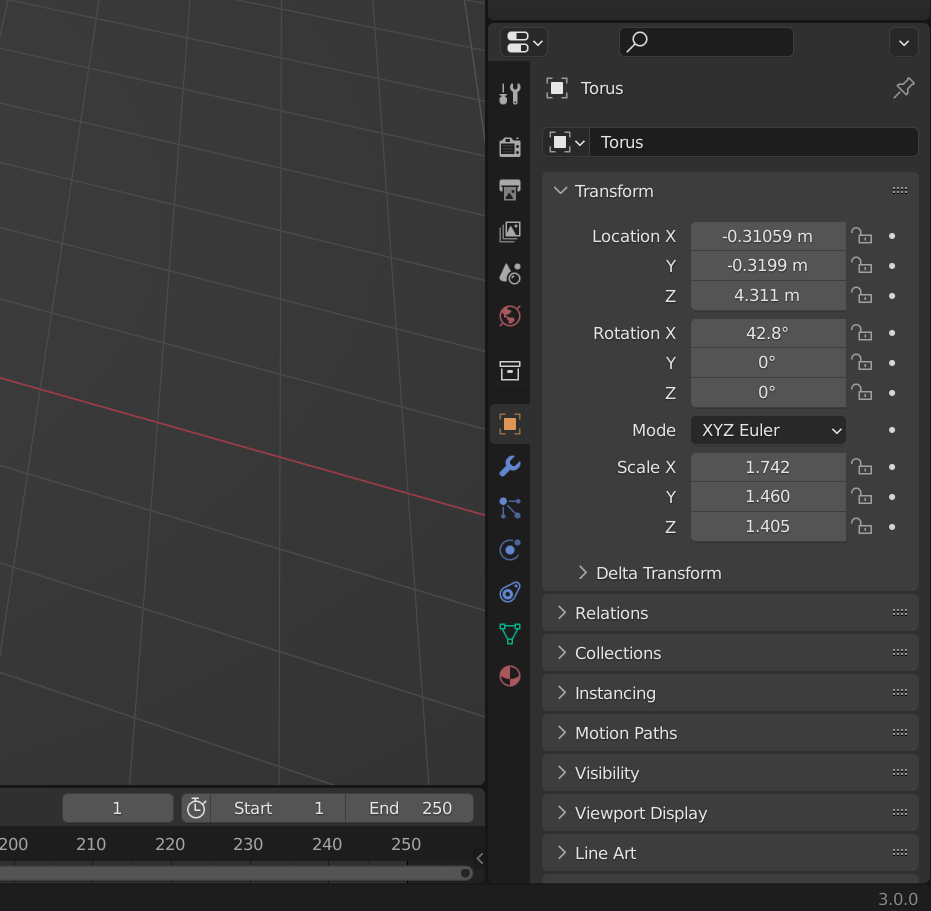
Advanced Rotation Techniques
Advanced rotation techniques in Blender go beyond the basic rotational transformations, providing users with more control and flexibility in manipulating objects in the 3D space. Here’s an overview of some advanced rotation techniques in Blender:
- Quaternion Rotation:
- Overview:
- While Euler angles are the default rotation representation, Blender also supports quaternion rotations.
- Advanced Usage:
- Quaternion rotations help to avoid gimbal lock issues and provide smoother interpolation between rotations.
- Useful for complex animations where precise control over rotation is required.
- Overview:
- Rotation Constraints:
- Overview:
- Blender allows users to apply rotation constraints to limit or control the rotational behavior of objects.
- Advanced Usage:
- Use Limit Rotation constraints to restrict an object’s rotation within specified ranges.
- Employ Copy Rotation constraints to link the rotation of one object to another.
- Overview:
- Custom Axes Orientation:
- Overview:
- Blender enables users to define custom orientations for rotation axes.
- Advanced Usage:
- Create custom transformation orientations aligned with specific features of your model.
- Useful when working with complex geometry or non-standard orientations.
- Overview:
- Rotation Falloff:
- Overview:
- Blender offers rotation falloff options similar to proportional editing for vertices.
- Advanced Usage:
- Adjust the rotation falloff to control how neighboring objects or elements respond to rotation changes.
- Useful for creating natural variations in the rotation of multiple objects.
- Overview:
- Pivot Constraints:
- Overview:
- Blender allows users to set pivot points for rotation, providing flexibility in choosing the rotation center.
- Advanced Usage:
- Experiment with 3D cursor, individual origins, and other pivot point options.
- Useful when rotating objects around specific points in complex scenes.
- Overview:
- Quaternion Interpolation:
- Overview:
- When dealing with keyframe animations, Blender offers different interpolation methods for rotations.
- Advanced Usage:
- Utilize quaternion interpolation for smoother and more accurate rotations during animations.
- Especially beneficial for avoiding issues like gimbal lock in complex animated sequences.
- Overview:
- Rotation Drivers:
- Overview:
- Blender’s drivers can be used to link rotation properties to other parameters or objects.
- Advanced Usage:
- Write custom expressions in drivers to control rotations based on mathematical functions or external factors.
- Ideal for creating dynamic and procedural rotations in response to specific conditions.
- Overview:
- Animating Rotations Along Paths:
- Overview:
- Similar to advanced movement techniques, rotations can be animated along paths.
- Advanced Usage:
- Use the Follow Path constraint to control an object’s rotation as it moves along a predefined path.
- Useful for creating complex animations with dynamic rotations.
- Overview:
- Rotation Animation Layers:
- Overview:
- Blender’s Animation Layers allow for the separation and organization of different aspects of an animation.
- Advanced Usage:
- Create separate layers for rotation animations to manage and fine-tune complex scenes more efficiently.
- Ideal for non-destructive editing and iteration.
- Overview:
- Python Scripting for Rotations:
- Overview:
- Blender’s Python API provides advanced users with the ability to script custom rotation behaviors.
- Advanced Usage:
- Write scripts to automate and control rotations based on specific criteria or parameters.
- Combine scripting with keyframe animation for dynamic and programmatically controlled rotations.
- Overview:
Mastering these advanced rotation techniques in Blender will enhance your ability to create realistic animations, precise modeling, and intricate 3D scenes. As always, practice and experimentation are key to gaining proficiency in these techniques.
Advanced Scaling Techniques
dvanced scaling techniques in Blender go beyond the basic resizing of objects and provide users with more sophisticated ways to manipulate and control the scale of elements within the 3D space. Here’s an overview of some advanced scaling techniques in Blender:
- Non-Uniform Scaling:
- Overview:
- Blender allows users to scale objects non-uniformly along different axes.
- Advanced Usage:
- Adjust the scale independently along the X, Y, and Z axes for precise control over the shape of objects.
- Non-uniform scaling is particularly useful for deforming objects in specific directions.
- Overview:
- Scaling Falloff:
- Overview:
- Blender provides scaling falloff options similar to proportional editing for vertices.
- Advanced Usage:
- Modify the falloff curve to control how neighboring objects or elements respond to scaling changes.
- Useful for creating natural variations in the scale of multiple objects.
- Overview:
- Custom Pivot Points:
- Overview:
- Blender allows users to set custom pivot points for scaling, providing flexibility in choosing the scaling center.
- Advanced Usage:
- Experiment with 3D cursor, individual origins, and other pivot point options for more control.
- Especially useful when scaling objects around specific points in complex scenes.
- Overview:
- Scaling Constraints:
- Overview:
- Constraints can be applied to limit or control the scaling behavior of objects.
- Advanced Usage:
- Use Limit Scale constraints to restrict an object’s scale within specified ranges.
- Employ Copy Scale constraints to link the scale of one object to another.
- Overview:
- Scaling Along Paths:
- Overview:
- Similar to advanced movement and rotation techniques, scaling can be animated along paths.
- Advanced Usage:
- Use the Follow Path constraint to control an object’s scale as it moves along a predefined path.
- Useful for creating dynamic animations with changing scales.
- Overview:
- Scaling Drivers:
- Overview:
- Blender’s drivers can be used to link scale properties to other parameters or objects.
- Advanced Usage:
- Write custom expressions in drivers to control scales based on mathematical functions or external factors.
- Ideal for creating dynamic and procedural scales in response to specific conditions.
- Overview:
- Scaling Animation Layers:
- Overview:
- Blender’s Animation Layers allow for the separation and organization of different aspects of an animation.
- Advanced Usage:
- Create separate layers for scale animations to manage and fine-tune complex scenes more efficiently.
- Ideal for non-destructive editing and iteration.
- Overview:
- Scale Keyframe Interpolation:
- Overview:
- Blender offers various interpolation methods between keyframes for scaling animations.
- Advanced Usage:
- Experiment with different interpolation types such as Bezier, Linear, and Constant for varying scale animations.
- Utilize the Graph Editor to fine-tune the interpolation curves and achieve precise control over animation.
- Overview:
- Scale Animation Layers:
- Overview:
- Blender’s NLA Editor (Non-Linear Animation) allows for layering multiple actions for intricate animations.
- Advanced Usage:
- Use separate layers for scaling animations to manage and organize complex scenes.
- Easily blend and control different scaling actions for more complex animations.
- Overview:
- Python Scripting for Scaling:
- Overview:
- Blender’s Python API provides advanced users with the ability to script custom scaling behaviors.
- Advanced Usage:
- Write scripts to automate and control scales based on specific criteria or parameters.
- Combine scripting with keyframe animation for dynamic and programmatically controlled scales.
- Overview:
Mastering these advanced scaling techniques in Blender will empower you to create realistic animations, precise modeling, and intricate 3D scenes. As always, practice and experimentation are key to gaining proficiency in these techniques.
Constraints in Advanced Transformations
In Blender, constraints play a crucial role in advanced transformations by allowing users to impose specific rules and relationships on objects, providing a more sophisticated level of control. Constraints help achieve complex animations, intricate rigging setups, and maintain procedural flexibility. Here’s an overview of constraints in advanced transformations in Blender:
- Location Constraints:
- Overview:
- Location constraints restrict the movement of an object in 3D space.
- Advanced Usage:
- Utilize Limit Location constraints to confine an object’s movement within specified ranges.
- Combine multiple constraints for intricate control over an object’s position.
- Overview:
- Rotation Constraints:
- Overview:
- Rotation constraints limit or control the rotational behavior of objects.
- Advanced Usage:
- Use Limit Rotation constraints to restrict an object’s rotation within specified ranges.
- Employ Copy Rotation constraints to link the rotation of one object to another.
- Overview:
- Scale Constraints:
- Overview:
- Scale constraints control the size of an object during transformations.
- Advanced Usage:
- Apply Limit Scale constraints to restrict the object’s scaling within specific bounds.
- Use Copy Scale constraints to link the scale of one object to another.
- Overview:
- Transform Matrix Constraints:
- Overview:
- The Transform Matrix constraint allows you to apply a transformation matrix directly to an object.
- Advanced Usage:
- Use this constraint for more precise and mathematical control over transformations.
- Useful when precise transformations are required based on external calculations or formulas.
- Overview:
- Copy Location, Rotation, and Scale Constraints:
- Overview:
- These constraints allow one object to mimic the location, rotation, or scale of another.
- Advanced Usage:
- Apply these constraints individually or in combination to establish complex relationships between objects.
- Ideal for creating hierarchies or rigging setups where multiple objects are interconnected.
- Overview:
- Damped Track Constraint:
- Overview:
- The Damped Track constraint points an object towards a target while maintaining smooth motion.
- Advanced Usage:
- Adjust the influence and other parameters to control the responsiveness of the object’s alignment.
- Useful for creating animated characters that track a specific target.
- Overview:
- Copy Transform Constraint:
- Overview:
- The Copy Transform constraint combines the functionality of Copy Location, Rotation, and Scale constraints.
- Advanced Usage:
- Use this constraint to precisely replicate the transformation properties of another object.
- Helpful when maintaining consistent transformations across multiple objects.
- Overview:
- Limit Distance Constraint:
- Overview:
- The Limit Distance constraint restricts an object’s movement based on its distance from a target.
- Advanced Usage:
- Set up complex animations where an object follows a path until reaching a specific distance from another object.
- Combine with other constraints for intricate control over object interactions.
- Overview:
- Transform Constraints for Rigging:
- Overview:
- When rigging characters, transform constraints are used to control the movement of bones.
- Advanced Usage:
- Apply transformation constraints to bones for realistic movements and deformations.
- Useful for creating complex and dynamic character animations.
- Overview:
- Blender’s Python API allows users to script custom constraints for advanced control.
- Advanced Usage:
- Write custom scripts to create constraints with specific behaviors or conditions.
- Combine scripting with constraints for dynamic and programmatically controlled transformations.
- Overview:
Understanding and mastering constraints in advanced transformations can significantly enhance your ability to create intricate animations, rigging setups, and procedural effects in Blender. As with any advanced features, practice and experimentation are essential to gaining proficiency in using constraints effectively.
Conclusion
Mastering advanced transformations in Blender opens up a realm of creative possibilities, providing users with sophisticated tools to manipulate objects in 3D space with precision and control. Whether working on intricate animations, complex rigging setups, or detailed modeling, the advanced transformation techniques in Blender offer a diverse range of features that empower artists and animators. From custom pivot points, non-uniform scaling, and constraints to quaternion rotations, keyframe interpolation, and Python scripting, Blender’s toolkit for advanced transformations is extensive.
These techniques allow for the creation of realistic animations, dynamic simulations, and detailed 3D scenes. The ability to employ constraints, custom orientations, and drivers adds a level of complexity that is essential for achieving professional results in various creative projects. Moreover, the flexibility to script custom behaviors using Python provides users with unparalleled control over transformations, making Blender a powerful tool for those seeking to push the boundaries of 3D design and animation.
As with any advanced feature set, the key to mastery lies in consistent practice, experimentation, and a deep understanding of how these tools interact. Blender’s active and supportive community, along with its extensive documentation, serves as a valuable resource for users looking to delve into the intricacies of advanced transformations. In the hands of skilled artists, Blender’s advanced transformation capabilities become a gateway to bringing imagination to life in the vibrant and dynamic world of 3D graphics.
