A final 3D model is the culmination of a digital design or visualization process, representing a three-dimensional object or scene in a virtual space. This model is typically created using specialized software by 3D artists, designers, architects, engineers, or other professionals involved in industries such as animation, gaming, virtual reality, product design, and architecture.
Model Refinement and Optimization
Model refinement and optimization in Blender are crucial steps in the 3D modeling process, aimed at improving the quality, performance, and efficiency of the final model. Blender, being a powerful and versatile open-source 3D creation suite, provides a range of tools and features for refining and optimizing 3D models.
1. Geometry Optimization:
- Mesh Cleanup: Blender offers tools to clean up and optimize the mesh geometry. This involves removing unnecessary vertices, edges, and faces, ensuring a more efficient model without sacrificing detail.
- Decimation: The Decimate modifier in Blender allows users to reduce the polygon count of a model while preserving its overall shape. This is particularly useful for optimizing models for real-time applications or reducing file sizes.
2. UV Unwrapping and Texture Optimization:
- UV Unwrapping: Proper UV unwrapping is essential for applying textures efficiently. Blender provides tools for UV mapping and unwrapping, allowing artists to optimize the placement of textures on the model’s surface.
- Texture Atlases: Combining multiple textures into a single texture atlas can reduce the number of texture calls, optimizing performance. Blender supports the creation and management of texture atlases.
3. Material and Shader Optimization:
- Simplifying Materials: Complex materials with numerous shaders and textures can impact performance. Simplifying materials by reducing the number of shaders or using simpler shading models can optimize rendering speed.
- Use of Shader Nodes: Blender’s shader editor enables artists to create intricate materials with nodes. While powerful, it’s important to optimize node setups for efficiency and performance.
4. Level of Detail (LOD):
- LOD Models: For applications like games or real-time simulations, Blender allows artists to create multiple levels of detail for a single model. This involves generating simplified versions of the model for various viewing distances, reducing computational load as needed.
5. Rigging and Animation Optimization:
- Bone Reduction: In character animation, reducing the number of bones in a rig can improve performance. Blender provides tools to optimize bone structures without compromising animation quality.
- Animation Baking: Baking complex animations into keyframes can optimize playback and make the model suitable for real-time applications.
6. Scene Optimization:
- Culling Techniques: Blender supports various techniques for object and camera culling, ensuring that only the necessary elements are rendered. This is particularly important for large scenes or environments.
- Instancing: The use of instances instead of duplicating geometry can significantly reduce memory usage. Blender’s instancing features are beneficial for creating duplicates without increasing the model’s resource demands.
7. Exporting and Compression:
- File Formats: Choosing appropriate file formats for export is crucial. Some formats are more suitable for real-time applications, while others may be better for high-fidelity renders.
- Compression: Blender allows users to compress textures and models during export, minimizing file sizes without compromising quality.
By employing these model refinement and optimization techniques in Blender, 3D artists can strike a balance between visual quality and performance, making their models suitable for a variety of applications and platforms.
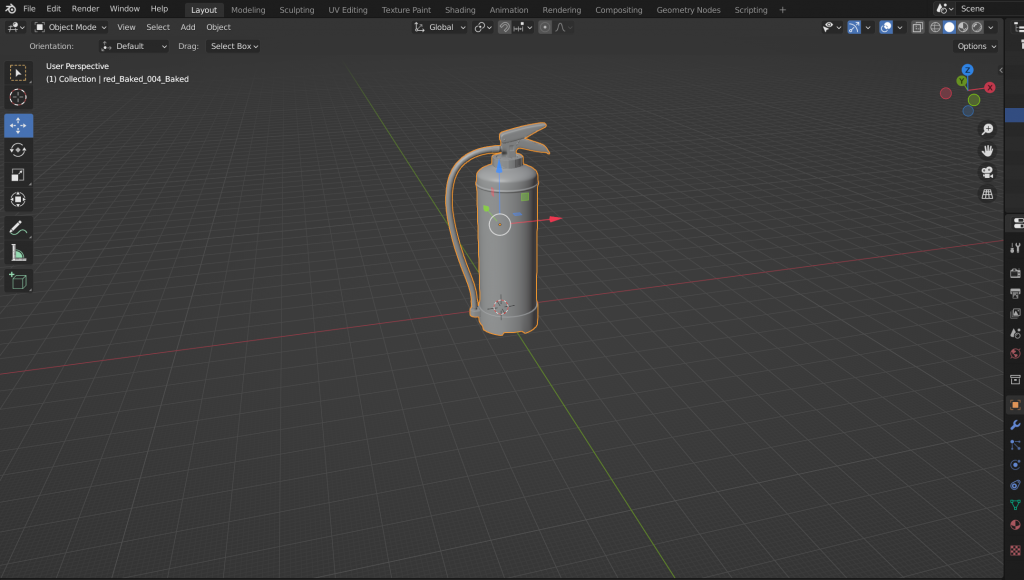
Detailing and Adding Complexity
Detailing and adding complexity in Blender are essential aspects of 3D modeling, enabling artists to create intricate and visually appealing models. Whether working on characters, environments, or objects, Blender provides a variety of tools and techniques to add fine details and complexity to your 3D creations.
1. Subdivision Surface Modeling:
- Subdivision Surfaces: Blender’s Subdivision Surface modifier allows artists to increase the level of detail on a model by subdividing its geometry. This results in a smoother surface, enabling the addition of finer details.
2. Sculpting:
- Dynamic Topology Sculpting: Blender features a powerful sculpting mode with dynamic topology, allowing artists to add intricate details directly to the model’s surface. This is particularly useful for organic shapes and character modeling.
- Texture Brushes: Blender’s sculpting tools include various texture brushes, enabling artists to simulate different surface details such as wrinkles, scales, or pores.
3. Normal and Displacement Mapping:
- Normal Maps: Normal maps are textures that simulate surface details without adding actual geometry. Blender allows artists to create and apply normal maps to enhance the appearance of low-poly models.
- Displacement Maps: For more pronounced details, displacement maps can be used to physically deform the geometry based on the grayscale values of the map.
Procedural Textures:
- Node-based Shading: Blender’s node-based shading system allows for the creation of complex procedural textures. Artists can combine various noise, pattern, and color nodes to generate intricate surface details without relying on external images.
- Texture Coordinate Mapping: Manipulating texture coordinates can be used to control the distribution and orientation of procedural textures on the model.
5. Particle Systems:
- Hair and Fur: Blender’s particle systems enable the creation of realistic hair and fur. Artists can control the length, density, and style of hair strands, adding complexity to characters and creatures.
- Particle Instances: Using particle instances, artists can scatter objects, such as leaves or rocks, across a surface to add environmental complexity.
6. Boolean Operations:
- Boolean Modifiers: Blender’s boolean modifiers allow artists to perform operations like union, difference, and intersection between objects. This is useful for creating complex shapes by combining or cutting through existing geometry.
7. Detailing with Accessories:
- Accessories and Props: Adding accessories and props to a model enhances its complexity and storytelling. Blender supports the creation of detailed accessories, such as jewelry, weapons, or tools, which can be integrated seamlessly into the scene.
8. Micro Detailing:
- Micro Displacement: Blender’s micro displacement feature allows artists to add intricate details at a smaller scale, such as fine surface imperfections or microtextures.
9. UV Mapping and Texture Painting:
- UV Unwrapping: Proper UV unwrapping is crucial for adding detailed textures to specific parts of the model. Blender provides tools for efficient UV mapping and unwrapping.
- Texture Painting: Blender includes a texture painting mode where artists can directly paint detailed textures onto the model, adding realism and uniqueness.
10. Fine-tuning Lighting and Shadows: – Accentuating Details: Strategic placement of lights and shadows can emphasize certain details on the model. Blender’s lighting tools enable artists to create visually appealing compositions by playing with light intensity, direction, and color.
By combining these techniques and tools, artists can take advantage of Blender’s capabilities to add depth, complexity, and realism to their 3D models, making them visually stunning and suitable for various applications, including animation, games, and architectural visualization.
Ensuring Mesh Integrity and Clean Topology
Ensuring mesh integrity and maintaining clean topology is crucial in 3D modeling to achieve optimal results in terms of visual appeal, animation, and efficient rendering. Mesh integrity refers to the overall health and coherence of the 3D model’s geometry, while clean topology refers to the organization and structure of the mesh. Achieving both ensures that the model is versatile, deformable, and well-suited for various applications. Here are key considerations and techniques for ensuring mesh integrity and clean topology:
1. Avoiding Non-Manifold Geometry:
- Non-manifold geometry refers to parts of the mesh where edges, vertices, or faces do not adhere to typical three-dimensional space rules. These can cause issues during rendering and animation. Blender and other 3D modeling software typically include tools to identify and correct non-manifold geometry.
2. Maintaining Quad-Based Topology:
- Quad polygons (faces with four vertices) are preferred in 3D modeling because they deform more predictably and evenly during animations. Triangles and n-gons (faces with more than four vertices) can lead to shading and deformation issues. Blender provides tools to convert triangles and n-gons into quads.
3. Edge Flow and Loop Cuts:
- Proper edge flow is essential for defining the shape and structure of the model. Strategic placement of edge loops (loop cuts) allows for better control over the mesh’s curvature and ensures smoother deformations during animation. Loop cuts can be added to emphasize or refine details.
4. Geometry Clean-Up Tools:
- 3D modeling software like Blender often includes tools for automatic or manual cleanup of geometry. These tools can remove redundant vertices, edges, or faces, ensuring a more efficient mesh structure. The Merge and Dissolve functions in Blender are useful for this purpose.
5. Consistent Edge Density:
- Maintaining consistent edge density across the model is essential for even deformation and subdivision surface modeling. Areas with varying edge density can result in uneven surface details and shading. Paying attention to edge loops and distributing them evenly helps achieve this consistency.
6. Proper Use of Subdivision Surfaces:
- While subdivision surfaces can add smoothness to a model, improper use can lead to undesired effects, such as pinching or stretching. Careful placement of supporting edge loops can help control the subdivision and maintain the shape of the model.
7. Symmetry:
- When modeling symmetrical objects, using symmetry tools can streamline the process and ensure that both sides of the model are identical. Blender provides symmetry options that allow changes on one side to be automatically reflected on the other.
8. UV Unwrapping and Texture Considerations:
- Clean topology aids in efficient UV unwrapping, making it easier to apply textures to the model. Properly unwrapped UVs help prevent texture stretching and distortion. Blender’s UV editing tools assist in achieving clean UV layouts.
9. Testing and Iterating:
- Regularly testing the model in various poses or animation sequences helps identify potential issues with mesh integrity and topology. Iterative refinement based on testing ensures that the model performs well under different conditions.
10. Documentation and Naming Conventions: – Keeping the model organized through proper naming conventions for vertices, edges, and faces, as well as documenting the workflow, can make it easier for collaboration and future modifications. Blender allows users to assign meaningful names to various elements in the mesh.
By following these guidelines and utilizing the tools provided by Blender or other 3D modeling software, artists can ensure the mesh integrity and clean topology of their models, resulting in more versatile, visually appealing, and technically sound 3D creations.

Materials and Texturing
Materials and texturing in Blender play a pivotal role in bringing 3D models to life by adding visual details, realism, and depth. Blender offers a robust set of tools for creating and manipulating materials, allowing artists to achieve a wide range of visual effects. Here’s an overview of the key aspects of materials and texturing in Blender:
1. Material Creation:
- Shader Nodes: Blender uses a node-based system for creating materials. The Shader Editor allows artists to connect various nodes to define the properties of a material. This includes nodes for color, shaders, textures, and more.
- Principled BSDF Shader: The Principled BSDF shader is a versatile and user-friendly shader that combines multiple properties like diffuse, specular, subsurface scattering, and more in a single node. It simplifies the process of creating realistic materials.
2. Texture Mapping:
- UV Unwrapping: Before applying textures, it’s crucial to unwrap the model’s UVs. Blender provides UV editing tools for creating a 2D representation of the model’s surface, allowing for precise texture placement.
- Procedural Textures: Blender supports the creation of procedural textures that are generated algorithmically. These textures can be seamlessly tiled and manipulated using various nodes to add patterns, bumps, and other details to the material.
3. Image Textures:
- Texture Painting: Blender includes a texture painting mode where artists can paint directly onto the 3D model. This is useful for adding hand-painted details or refining existing textures.
- Image Textures: Artists can import image textures to add specific details like color, bump maps, normal maps, and specular maps. Blender supports various image formats, and the Texture Paint mode enables artists to interactively paint directly onto the model.
4. PBR (Physically Based Rendering):
- PBR Materials: Blender supports Physically Based Rendering, which is a shading and rendering approach that simulates real-world materials and lighting. PBR materials in Blender adhere to a standardized workflow, making it easier to create realistic materials for different render engines and platforms.
5. Material Output and Shading Options:
- Material Output Node: The Material Output node is crucial for defining how the material interacts with light. Artists can control factors like color, transparency, and emission through this node.
- Shader to RGB and RGB to Shader: These nodes allow artists to convert between shader data and RGB color data, providing flexibility in material creation.
6. Texture Coordinates and Mapping:
- Mapping Nodes: Blender allows artists to control how textures are mapped onto the model using mapping nodes. These nodes enable adjustments such as rotation, scaling, and offset to achieve the desired texture placement.
- Texture Coordinates: Blender provides different texture coordinate options (such as UV, generated, and object) that determine how textures are applied to the model. Understanding and choosing the appropriate texture coordinates is essential for accurate texture mapping.
7. Material Libraries and Asset Management:
- Material Libraries: Blender supports the creation and use of material libraries. Artists can save and reuse materials across different projects, streamlining the workflow.
- Asset Management: Blender’s asset management system allows users to organize and manage textures, materials, and other assets efficiently.
8. Eevee and Cycles Render Engines:
- Cycles: Blender’s Cycles render engine is a powerful ray-tracing renderer that excels in producing high-quality, photorealistic images. It supports advanced features like global illumination, caustics, and realistic reflections.
- Eevee: Eevee is a real-time render engine in Blender that provides fast, interactive rendering. While it may sacrifice some realism compared to Cycles, it is well-suited for quick previews and real-time applications.
9. Advanced Material Features:
- Subsurface Scattering: Blender allows artists to simulate the scattering of light beneath the surface of translucent materials, such as skin or wax, using the Subsurface Scattering (SSS) feature.
- Displacement: Displacement maps can be used to physically deform the geometry based on texture information. Blender supports both bump mapping and true displacement for adding fine details to the surface.
10. Rendering and Previewing: – Render Preview: Blender provides a real-time render preview mode that allows artists to see how materials and lighting interact with the model without the need for a full render. This helps in iterative adjustments and quick feedback.
In conclusion, materials and texturing in Blender are integral components of the 3D modeling and rendering process. By leveraging the diverse set of tools, nodes, and features provided by Blender, artists can create compelling and realistic materials, adding richness and complexity to their 3D creations.
Conclusion
Process of creating a final 3D model in Blender is a dynamic and multifaceted journey that involves a series of interconnected steps, from initial conceptualization to the ultimate realization of a fully detailed and optimized model. Blender, with its versatile set of tools and features, empowers artists and designers to bring their creative visions to life in the virtual space.
Starting with the establishment of fundamental geometry, the model evolves through stages of refinement, optimization, and detailing. Model refinement encompasses the art of enhancing shapes, smoothing surfaces, and ensuring structural integrity. Optimization becomes essential for performance in real-time applications, necessitating the reduction of polygon count and the careful management of resources.
The process of detailing introduces intricacies that breathe life into the model. Techniques like subdivision surface modeling, sculpting, and the meticulous application of textures and materials contribute to the richness and realism of the final output. Attention to clean topology, UV unwrapping, and proper use of shading nodes ensures that the model is not only visually appealing but also adaptable to various applications, including animation and real-time rendering.
Blender’s robust rendering engines, such as Cycles and Eevee, play a pivotal role in visualizing the final result. The choice of materials, lighting, and camera perspectives becomes critical in conveying the desired mood and atmosphere. The iterative nature of the process allows artists to refine and tweak elements until the model achieves the desired level of excellence.
As the model reaches its completion, considerations for export formats, file sizes, and documentation become essential for sharing, collaboration, and future modifications. Blender’s user-friendly interface, coupled with its open-source nature, promotes accessibility and encourages a global community of artists and creators.
In essence, creating a final 3D model in Blender is a testament to the fusion of artistic vision and technical craftsmanship. It represents the synthesis of creativity and technology, where the artist’s imagination is translated into a tangible, digital reality. Through its comprehensive toolset and continuous development, Blender stands as a testament to the democratization of 3D creation, enabling artists of all levels to embark on a journey of expression and innovation in the ever-evolving realm of computer-generated imagery.
