The Unity interface is an essential component of the Unity game development engine, and exploring it holds great importance for anyone interested in game development or interactive 3D experiences. The Unity interface serves as the gateway to creating and managing various aspects of a game, including assets, scenes, scripts, animations, and more. By understanding and effectively utilizing the Unity interface, developers can unlock a plethora of tools and features that enable them to bring their creative visions to life.
One of the key reasons why exploring the Unity interface is crucial is its user-friendly and intuitive nature. Unity has put significant effort into designing an interface that is accessible to both experienced developers and newcomers to game development. By familiarizing themselves with the Unity interface, developers can navigate through its various panels, windows, and menus to access the different functionalities and tools available.
Through the Unity interface, developers can import and manage assets, such as 3D models, textures, sounds, and animations, that are essential for building a game. They can organize these assets into a project structure, create scenes, and arrange objects within those scenes to construct the virtual environments of their games. The Unity interface provides visual editors and inspectors that allow developers to manipulate and configure objects, materials, lighting, and physics, among other aspects, without needing to write extensive code.
Furthermore, the Unity interface provides a powerful scripting environment that allows developers to extend and customize their games using C# or Unity’s own scripting language, UnityScript (JavaScript-like). By exploring the Unity interface, developers can access the scripting tools, write code, and attach scripts to objects in the scene to control their behavior and interactions. This integration between visual editing and scripting capabilities makes Unity a versatile platform for developing games, interactive simulations, and other real-time 3D applications.
Another reason why exploring the Unity interface is essential is the vast ecosystem and community support surrounding Unity. Unity has a thriving community of developers, artists, designers, and enthusiasts who actively share their knowledge, tutorials, and assets. By delving into the Unity interface, developers can tap into this extensive resource pool, participate in forums, access documentation, and learn from others’ experiences. This collaborative environment not only fosters learning but also encourages innovation and the exchange of ideas.
Moreover, Unity supports multiple platforms, including desktop computers, mobile devices, consoles, and virtual reality (VR) headsets. By exploring the Unity interface, developers can target these different platforms and deploy their creations to a wide range of devices, expanding their potential audience and reach.
In conclusion, exploring the Unity interface is of paramount importance for game developers and enthusiasts alike. It enables them to harness the full potential of Unity’s tools and features, build immersive and interactive experiences, and tap into a vibrant community of fellow developers. By investing time and effort into understanding the Unity interface, developers can unlock a world of possibilities and bring their creative visions to fruition.
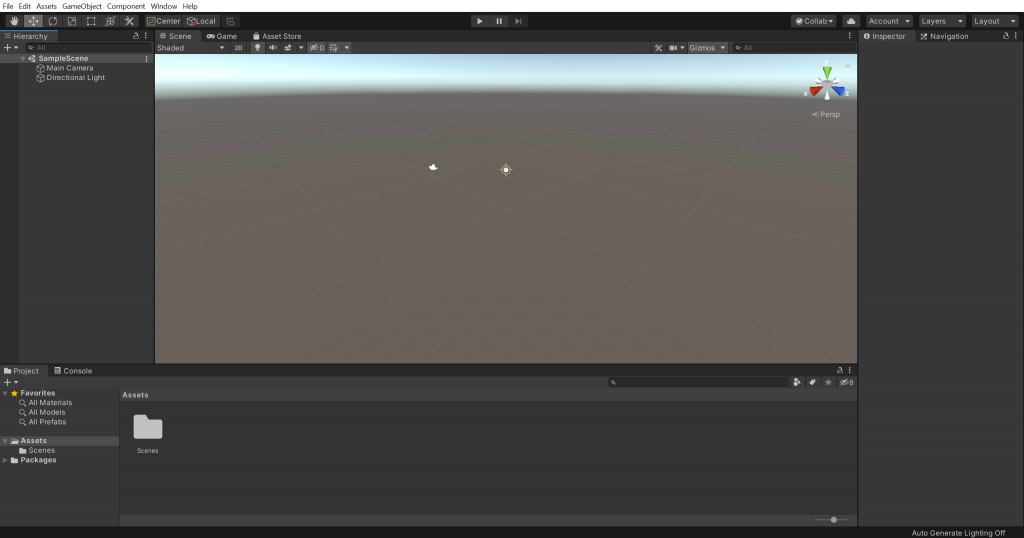
Understanding the Unity Interface
Understanding the Unity interface is a fundamental aspect of using the Unity game development engine effectively. The Unity interface serves as the central hub for creating, organizing, and managing all the elements that make up a game or interactive experience. By developing a strong understanding of the Unity interface, users can navigate its various components, access tools and features, and streamline their workflow, ultimately enhancing their productivity and creativity.
At first glance, the Unity interface may appear complex and overwhelming, especially for newcomers to game development. However, by breaking it down into its core elements and functionalities, users can gradually grasp its structure and purpose.
The primary components of the Unity interface include the Scene View, Game View, Hierarchy, Project Window, Inspector, Toolbar, and Console. Each of these components plays a specific role in the game development process and offers unique functionalities.
The Scene View is where developers construct and manipulate their game environments. It provides a visual representation of the 3D or 2D scene, allowing users to place and arrange objects, adjust their properties, and set up cameras and lighting. The Scene View is where most of the level design and layout work takes place.
The Game View, on the other hand, provides a real-time preview of how the game will look and behave when played. It allows developers to test and iterate their game, observing its visuals, animations, and interactions from the player’s perspective. The Game View is invaluable for fine-tuning gameplay mechanics and ensuring a smooth player experience.
The Hierarchy window displays the hierarchy of objects in the scene, showing the parent-child relationships between them. It enables users to organize and manage objects, set their order of rendering, and define their interactions and behaviors.
The Project Window serves as a repository for all the assets used in the game, such as textures, models, audio files, scripts, and more. It allows developers to import, organize, and search for assets, making it easier to locate and work with the required resources.
The Inspector window provides detailed information and controls for selected objects in the scene. It allows users to modify an object’s properties, such as its position, scale, rotation, materials, and scripts. The Inspector is also where developers can attach scripts to objects and configure their variables and functions.
The Toolbar houses various tools and shortcuts that streamline common tasks, such as navigating the scene, transforming objects, adjusting camera settings, and more. It provides quick access to frequently used features, enhancing productivity and efficiency.
Lastly, the Console window displays log messages and error notifications generated during the game’s execution. It helps developers debug issues, track warnings, and monitor the behavior of scripts and components.
To understand the Unity interface better, users can take advantage of the extensive documentation and tutorials provided by Unity Technologies. Unity offers comprehensive guides, video tutorials, and example projects that walk users through the different aspects of the interface and demonstrate best practices for using its features effectively.
Additionally, actively participating in the Unity community, such as forums and online communities, can provide valuable insights and practical tips from experienced developers. Engaging with fellow users can foster a deeper understanding of the Unity interface and open up avenues for collaboration and learning.
In conclusion, understanding the Unity interface is vital for anyone looking to harness the power of the Unity game development engine. By familiarizing oneself with the various components and functionalities of the interface, users can navigate the Unity ecosystem with confidence, optimize their workflow, and unlock the full potential of their creative vision.
Navigation and Layout in Unity
Navigation and layout are essential aspects of working in the Unity game development engine. Navigating the Unity interface and organizing the layout of its components effectively can greatly enhance productivity and streamline the development process. By understanding how to navigate and customize the layout, users can access the necessary tools and information efficiently, creating a smooth and focused working environment.
Unity offers a flexible and customizable interface, allowing users to arrange and resize windows according to their preferences. The key to efficient navigation lies in understanding the different panels and windows available and arranging them in a way that suits individual workflows.
The Unity interface consists of various panels and windows, such as the Scene View, Game View, Hierarchy, Project Window, Inspector, Toolbar, and Console. These panels can be docked, undocked, resized, and rearranged to create a workspace that suits specific needs.
To navigate through different panels, users can utilize the tabs located at the top of each panel. Clicking on a tab brings the corresponding panel to the forefront, allowing users to focus on specific tasks or views. Tabs can also be dragged and dropped to rearrange the order of panels, enabling users to prioritize frequently accessed panels.
Users can further customize the layout by docking or undocking panels. Docking refers to attaching panels to the sides, top, or bottom of the Unity interface, creating a stable position for quick access. Users can simply drag a panel’s tab to the desired docking location and release it. Undocking, on the other hand, allows users to detach panels from the main interface and move them freely across the screen. This flexibility enables users to arrange panels on secondary monitors or create a more spacious working environment.
Resizing panels is another important aspect of layout customization. Users can adjust the size of panels by clicking and dragging the edges or corners of the panels. This allows for more screen real estate for larger panels, or vice versa, depending on the specific needs of the task at hand.
Unity also provides the ability to create custom layouts and save them for future use. This feature is particularly useful for different phases of development or when switching between different tasks. Users can access the Layout dropdown menu in the top-right corner of the Unity interface to switch between predefined layouts or create their own. This way, users can quickly switch between layouts optimized for coding, scene design, animation, or any other specific tasks.
In addition to custom layouts, Unity also supports the use of workspaces. Workspaces are preconfigured arrangements of panels and layouts that can be saved and loaded as needed. This feature is especially useful when working on multiple projects or collaborating with a team, as workspaces can be shared, ensuring consistency and efficiency across different setups.
Efficient navigation in Unity also involves utilizing keyboard shortcuts. Unity provides a vast range of keyboard shortcuts for common actions, such as moving, scaling, rotating objects, opening panels, switching views, and more. Familiarizing oneself with these shortcuts can significantly speed up the workflow and reduce the need to navigate through menus and panels manually.
In conclusion, mastering navigation and layout in Unity is crucial for efficient and productive game development. By understanding the various panels and windows, customizing the layout to personal preferences, and utilizing keyboard shortcuts, users can create an organized and tailored workspace that enhances their workflow. With a well-designed layout, developers can access the necessary tools and information quickly, resulting in smoother development processes and accelerated creativity.
Additional Features and Tips
Exploring the Unity interface offers a wealth of additional features and tips that can further enhance the game development experience. By delving deeper into the interface and its capabilities, users can unlock hidden functionalities, improve their workflow efficiency, and gain a deeper understanding of Unity’s potential. Here are some additional features and tips to consider:
- Layout Presets: Unity provides predefined layout presets for specific tasks, such as 2D development, animation, or debugging. These presets rearrange panels and windows to offer an optimized workspace for the selected task. Users can access these presets through the Layout dropdown menu, allowing for seamless transitions between different development stages.
- Context Menus: Right-clicking on various elements within the Unity interface opens context menus, providing quick access to specific actions related to the selected item. For example, right-clicking on an object in the Hierarchy window offers options to duplicate, delete, or manipulate its properties. Context menus are an efficient way to perform common actions without navigating through multiple panels.
- Tooltips and Documentation: Unity offers extensive tooltips and documentation throughout the interface, providing valuable information and guidance on various features and settings. Hovering over buttons, options, or parameters often displays tooltips that explain their purpose or usage. Additionally, Unity’s official documentation provides detailed explanations, tutorials, and examples that can help users understand and utilize the interface to its full potential.
- Search Functionality: Unity includes a powerful search feature that allows users to quickly locate assets, scripts, components, or settings within the interface. The search bar, usually located at the top of the Unity interface, enables users to search by name, type, or keyword, providing instant results and saving time when locating specific elements.
- Editor Preferences: Unity allows users to customize the editor’s behavior and appearance through the Editor Preferences. Accessible from the Edit menu, Editor Preferences offer a range of options, including color schemes, font sizes, code formatting, and even the ability to create custom key bindings. Personalizing the editor’s settings can greatly improve comfort and efficiency while working in Unity.
- Unity Asset Store: The Unity Asset Store is a vast marketplace where developers can find a wide array of assets, tools, scripts, and plugins to enhance their projects. Accessible from within the Unity interface, the Asset Store provides a convenient way to browse and acquire assets that can be easily integrated into projects, saving time and effort in asset creation.
- Version Control Integration: Unity seamlessly integrates with popular version control systems like Git, allowing teams to collaborate effectively and manage source code changes. By leveraging version control, developers can track modifications, branch projects, resolve conflicts, and maintain a clear revision history, promoting efficient teamwork and ensuring project stability.
- Editor Extensions and Plugins: Unity’s extensibility enables users to enhance the functionality of the interface by incorporating editor extensions and plugins. These third-party tools can provide additional features, automation, or workflow improvements tailored to specific needs. Exploring the Unity Asset Store or Unity’s official forums can help users discover a wide range of extensions and plugins that can significantly enhance their development experience.
- Scene View Navigation: The Scene View offers various navigation options beyond the typical pan, zoom, and rotate operations. Users can utilize keyboard shortcuts, mouse gestures, or specialized tools to navigate the scene efficiently. For example, using the Flythrough mode allows for smoother camera movement, while enabling the Gizmos option provides visual aids for manipulating objects in the scene.
- Collaboration and Cloud Services: Unity provides collaboration and cloud-based services that facilitate teamwork, project sharing, and deployment. Features like Unity Collaborate and Unity Cloud Build enable seamless collaboration and automatic build processes, allowing teams to work together and deploy projects across multiple platforms efficiently.
By exploring these additional features and following these tips, users can maximize their productivity, improve their understanding of the Unity interface, and create high-quality games and experiences. The Unity interface offers a wealth of possibilities and customization options, empowering developers to bring their creative visions to life.
Conclusion
Exploring the Unity interface is a crucial step for anyone involved in game development or interactive 3D experiences. By familiarizing oneself with the Unity interface, users gain access to a powerful set of tools and features that enable them to create immersive and engaging games. Understanding the layout, navigation, and customization options within the interface allows developers to optimize their workflow, improve productivity, and tap into the full potential of the Unity engine.
Additionally, the Unity interface provides a supportive community, extensive documentation, and a range of additional features and tips that further enhance the development experience. By investing time and effort into exploring the Unity interface, developers can unlock a world of possibilities, collaborate effectively, and bring their creative visions to life.
