Scene and level management are crucial aspects of game development in Unity. They refer to the organization, structuring, and handling of game scenes and levels within a Unity project. Scenes and levels serve as containers that hold various game elements such as characters, objects, environments, and gameplay mechanics. Effective scene and level management are essential for creating immersive and engaging gaming experiences.
In Unity, a scene represents a specific portion or segment of a game. It can be considered as a self-contained unit that contains all the necessary components and assets required to represent a specific game environment, level, or menu screen. A scene typically includes objects, characters, terrain, lighting, cameras, audio sources, and other relevant elements. Unity allows developers to create multiple scenes and transition between them seamlessly.
On the other hand, levels are subdivisions within a game that offer distinct challenges, objectives, or gameplay experiences. Levels are often used to structure the game progression, introducing increasing difficulty or new mechanics as players advance. Each level may have its own scene or can be represented within a single scene, depending on the complexity and requirements of the game.
Proper scene and level management in Unity offer several benefits:
- Modularity and organization: By dividing a game into scenes and levels, developers can maintain a modular structure, making it easier to manage and update specific sections of the game. This organization allows for efficient collaboration among team members, as different developers can work on separate scenes simultaneously.
- Performance optimization: Unity utilizes a process called “frustum culling” to render only the objects within the camera’s view. With scene management, you can unload unnecessary scenes or levels from memory, reducing the overall computational workload and optimizing performance. This becomes particularly important in larger and more complex games with multiple environments.
- Gameplay flow and progression: Scenes and levels help in defining the flow and progression of gameplay. They allow for logical transitions between different parts of the game, such as menus, cutscenes, tutorials, and actual gameplay levels. Scene management provides the flexibility to control the order and timing of these transitions, ensuring a coherent and engaging player experience.
- Iterative development and testing: Scene and level management facilitate iterative development and testing processes. Developers can focus on individual scenes or levels, iterating on their design, mechanics, and aesthetics before integrating them into the larger game. It also enables playtesting specific levels independently, allowing for targeted feedback and refinement.
- Memory and resource management: With scene management, developers can efficiently allocate and manage memory and resources. By loading and unloading scenes dynamically, the game can conserve memory usage, improving overall performance. Additionally, developers can leverage Unity’s asset management tools to load and unload assets specific to each scene or level, further optimizing resource utilization.
In conclusion, scene and level management play a vital role in Unity game development. They enable effective organization, modular development, performance optimization, gameplay progression, iterative testing, and resource management. By leveraging these techniques, developers can create compelling, immersive, and well-structured gaming experiences in Unity.
Creating and Managing Scenes in Unity
Creating and managing scenes in Unity is a fundamental aspect of game development. Scenes serve as containers that hold different game elements such as objects, characters, environments, and gameplay mechanics. Unity provides a robust set of tools and features to create, edit, and manage scenes effectively. Here is an overview of the process involved in creating and managing scenes in Unity:
- Creating a New Scene: To create a new scene, you can go to the “File” menu in Unity’s Editor and select “New Scene.” Alternatively, you can use the keyboard shortcut Ctrl/Cmd + N. Unity will create a new empty scene and open it in the Scene View.
- Adding Objects and Elements: Once you have a scene open, you can start adding objects and elements to it. You can do this by dragging and dropping objects from the Project window into the Scene View. Objects can include characters, props, terrain, lighting, cameras, audio sources, and more. Unity provides a wide range of pre-built objects that you can use, or you can create your own custom objects.
- Organizing Scene Hierarchy: Unity utilizes a hierarchical structure known as the Scene Hierarchy to manage objects in a scene. The Scene Hierarchy is a list that shows the parent-child relationships between objects. You can organize objects in the Hierarchy by creating empty game objects as containers and dragging other objects underneath them. This hierarchical structure helps in managing and manipulating objects within the scene.
- Editing and Manipulating Objects: Unity provides various tools and features to edit and manipulate objects within a scene. You can select and move objects using the Scene View’s transform tools. You can also rotate, scale, and align objects, adjust their properties, and apply different components and scripts to add functionality to them. Unity’s Inspector window allows you to modify object properties and access specific components attached to them.
- Scene View Navigation: Navigating the Scene View is crucial for scene management. You can use the mouse and keyboard shortcuts to pan, zoom, and orbit around the scene. Unity also offers different viewing modes such as 2D and 3D perspectives, wireframe, and shaded views, enabling you to visualize and manipulate the scene from different angles and dimensions.
- Saving and Loading Scenes: It is essential to save your scenes regularly to ensure that your progress is preserved. Unity allows you to save scenes as individual files with the “.unity” extension. You can save scenes to a specified folder in your project and give them meaningful names for easy identification. You can also load existing scenes by selecting them from the “File” menu or by double-clicking on the scene file in the Project window.
- Scene Management and Transitions: Unity provides powerful scene management features that allow for seamless transitions between scenes. You can use code to load and unload scenes dynamically, allowing for smooth gameplay progression. Scene transitions can be triggered based on specific conditions or events, such as completing a level, entering a new area, or triggering a cutscene. Unity also supports scene additive loading, where new scenes can be loaded on top of the current scene, preserving the existing scene’s state.
- Building and Testing Scenes: Once you have created and organized your scenes, you can build and test your game. Unity’s build settings allow you to specify which scenes should be included in the final build of your game. By selecting the scenes and platforms, Unity will compile the necessary files and create executable builds for different platforms.
Overall, creating and managing scenes in Unity involves creating new scenes, adding and organizing objects, editing and manipulating them, saving and loading scenes, managing transitions, and building the game for testing and deployment. By effectively managing scenes, you can structure your game, control the flow of gameplay, optimize performance, and create immersive and engaging experiences for players.
Level Design and Progression
Level design and progression are essential components of game development that contribute to the overall player experience and engagement. In Unity, level design involves creating and structuring game levels, while progression refers to the gradual advancement of challenges, content, and player abilities throughout the game. Here is an overview of level design and progression in Unity:
Level Design:
- Conceptualization and Planning: Level design starts with conceptualizing the gameplay experience and determining the objectives, themes, and mechanics for each level. This involves creating a design document or sketching out ideas to establish the overall vision and layout of the levels.
- Creating the Environment: In Unity, you can use various tools to build the environment of a level. This includes placing objects, terrain sculpting, creating buildings or structures, and adding visual elements such as lighting, particles, and special effects. Unity’s asset store provides a wide range of pre-built assets that can be used to populate and enhance the level.
- Placing Objects and Interactables: Level design involves placing objects, obstacles, enemies, and interactable elements strategically throughout the level. This includes determining their positions, orientations, and behaviors to create engaging challenges and puzzles for players to overcome.
- Balancing Difficulty: Level designers must carefully balance the difficulty curve of the game by progressively introducing challenges. Starting with easier levels that gradually increase in complexity and difficulty ensures a smooth learning curve for players. Iterative playtesting and feedback can help refine the level design and ensure it provides a satisfying and rewarding experience.
- Flow and Navigation: Level designers must consider the flow and navigation of the level to guide players through the game. This involves creating logical pathways, defining key points of interest, and ensuring that players can understand and navigate the level intuitively. Unity’s navigation system and pathfinding tools can assist in creating AI-controlled characters and designing dynamic and interactive environments.
Level Progression:
- Unlocking Content: Level progression often involves unlocking new content, such as abilities, items, areas, or story elements, as players advance through the game. Unity allows you to control content availability and trigger events based on player actions or milestones, enabling a sense of progression and discovery.
- Increasing Difficulty: As players progress through the game, levels should gradually increase in difficulty to provide ongoing challenges and keep players engaged. Unity’s scripting and AI capabilities can be utilized to introduce more complex enemy behaviors, environmental hazards, or puzzles to elevate the difficulty level.
- Varying Gameplay Mechanics: Level progression can introduce new gameplay mechanics or variations to keep the experience fresh and exciting. This can involve introducing new enemies, adding new abilities or power-ups, incorporating different gameplay modes or objectives, or introducing unique level-specific mechanics. Unity’s scripting capabilities allow for implementing and integrating these mechanics seamlessly.
- Narrative and Storytelling: Level progression can be used to advance the game’s narrative and storytelling elements. Unity’s tools for cutscenes, dialogues, and scripted events enable designers to convey the story and plot developments effectively within the levels.
- Rewarding Achievements: Level progression often involves rewarding players for their accomplishments and achievements. This can include unlocking bonus levels, accessing hidden areas, earning in-game currency or items, or providing narrative rewards. Unity’s achievements system or custom scripting can be utilized to track and reward player progress.
In summary, level design and progression in Unity involve conceptualizing and planning levels, creating environments, placing objects, balancing difficulty, managing flow and navigation, unlocking content, increasing difficulty, varying gameplay mechanics, incorporating storytelling, and rewarding achievements. By carefully crafting and structuring levels, developers can create engaging and immersive experiences for players, ensuring a satisfying sense of progression throughout the game.
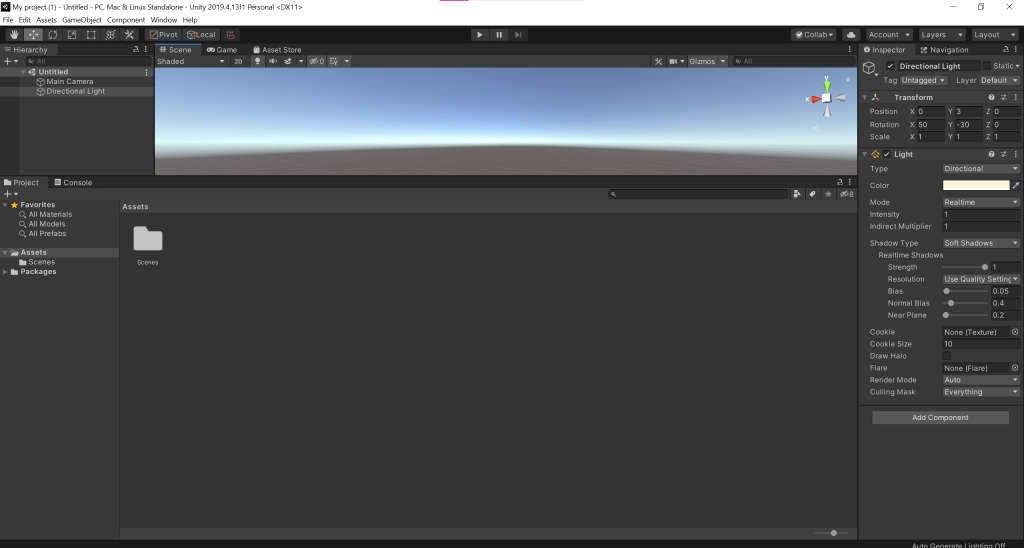
Managing Scene Transitions
Managing scene transitions is a crucial aspect of game development in Unity, as it allows for seamless navigation between different game scenes or levels. Scene transitions ensure a smooth and immersive player experience, whether it involves loading new environments, transitioning between menus, or progressing through gameplay levels. Unity provides several techniques and tools to manage scene transitions effectively. Here is an overview of how to manage scene transitions in Unity:
- Scene Loading and Unloading: Unity allows you to load scenes dynamically during runtime using the SceneManager class. To load a new scene, you can use the SceneManager.LoadScene() method, specifying the scene name or index. This method provides options to additively load scenes, preserving the existing scene’s state, or to completely unload the current scene before loading a new one using SceneManager.UnloadScene().
- Transition Effects: To enhance the visual experience during scene transitions, you can utilize transition effects such as fade-ins, fade-outs, crossfades, or other custom animations. Unity’s animation system, particle system, or post-processing effects can be used to create smooth and visually appealing transitions between scenes. You can trigger these effects using scripts or timeline animations.
- Loading Screens and Progress Bars: For scenes that take longer to load, it is beneficial to provide visual feedback to the player. You can create a loading screen or progress bar to indicate the loading progress. This can be achieved by creating a separate scene specifically for the loading screen or by utilizing canvas UI elements that update based on the loading progress.
- Asynchronous Scene Loading: In scenarios where loading scenes might cause a delay in gameplay, it is recommended to load scenes asynchronously. Asynchronous scene loading allows the game to continue running while the new scene is being loaded in the background. Unity’s SceneManager.LoadSceneAsync() method enables you to load scenes asynchronously, providing options to track progress and handle completion events.
- Managing Scene Transitions with Scripts: By utilizing scripts, you can have precise control over scene transitions. You can write custom scripts to handle scene loading, unloading, and managing the transition effects. Scripts can be attached to triggers, buttons, or specific events to initiate scene transitions based on player input or game logic.
- Scene Manager and Persistent Data: Unity’s SceneManager class provides functionalities to manage scenes and access data across scene transitions. You can use SceneManager.GetActiveScene() to retrieve information about the currently active scene. Additionally, Unity’s DontDestroyOnLoad() method allows you to persist specific objects or data across scene transitions, ensuring important information is preserved.
- Data Transfer between Scenes: In some cases, you may need to transfer data between scenes during transitions. Unity provides options to pass data between scenes by using static variables, scriptable objects, or by utilizing events and delegates. This allows for carrying over player progress, game settings, or other relevant information from one scene to another.
- Testing and Debugging Scene Transitions: It is important to thoroughly test and debug scene transitions to ensure they function as intended. Unity’s Play Mode and Editor features allow you to simulate scene transitions and verify that loading, unloading, and transition effects work correctly. Additionally, debugging tools and logs can help identify any issues or errors that may occur during scene transitions.
By effectively managing scene transitions in Unity, you can create a seamless and immersive player experience. Whether transitioning between menus, levels, or different game states, proper scene management enhances gameplay flow, provides visual polish, and maintains player engagement throughout the game.
Saving and Loading Game Progress
Saving and loading game progress is a crucial feature in many games, as it allows players to continue their gameplay sessions from where they left off. Unity provides several mechanisms and techniques to implement saving and loading functionality efficiently. Here’s an overview of how to save and load game progress in Unity:
- Data Serialization: To save and load game progress, you need to serialize and deserialize relevant data. Serialization is the process of converting complex objects or data structures into a format that can be stored or transmitted. Unity offers built-in serialization mechanisms such as JSON or binary serialization. You can also use third-party libraries like Newtonsoft.Json or Protocol Buffers for more advanced serialization needs.
- Game Progress Data: Determine the data you need to save and load to restore the player’s progress accurately. This can include variables such as player position, inventory items, character stats, completed quests, unlocked levels, or any other relevant game-specific data. Identify the important components that define the player’s progress and need to be restored.
- Save Data Structure: Design a structured data model or data structure to hold the game progress data. This can be achieved by creating a custom scriptable object or a dedicated save data class that encapsulates the necessary variables and information. The structure should represent the state of the game at a specific point in time.
- Saving Data: To save the game progress, you can implement a save function that collects the relevant data and serializes it into a file or a persistent storage medium. Unity provides various options for data storage, including PlayerPrefs, binary or JSON files, or even cloud-based solutions. Choose the appropriate method based on the complexity and size of the save data.
- Loading Data: Implement a corresponding load function that retrieves the saved data and deserializes it back into the game. The load function should read the saved data from the storage medium, deserialize it, and assign the values to the appropriate variables or game objects to restore the player’s progress accurately.
- User Interface: Provide an intuitive user interface for players to initiate the save and load operations. This can be done through in-game menus, buttons, or specific events triggered by player input. Unity’s UI system allows you to create interactive menus and panels for managing save and load functionality effectively.
- Save Management: Implement features to manage multiple save slots or profiles, allowing players to create and manage different save files. This can involve providing options to create new saves, overwrite existing saves, delete saves, or manage save file metadata such as timestamps or save descriptions. Unity’s file system operations or player preferences can be used for managing multiple saves.
- Testing and Error Handling: Thoroughly test the save and load functionality to ensure it works correctly in different scenarios. Simulate various game states, transitions, and edge cases to validate the accuracy and reliability of the saved data. Implement error handling mechanisms to gracefully handle any errors that may occur during the save or load process.
- Version Compatibility: Consider future updates or changes to the game that may affect save data structure or format. Design your save system with backward or forward compatibility in mind, allowing older save files to be properly loaded and converted to the latest data structure. This can involve implementing version checks, data migration routines, or save file upgrade mechanisms.
By implementing a robust saving and loading system in Unity, you can provide players with the ability to save their progress and continue their gameplay seamlessly. Effective save and load functionality enhances player engagement, facilitates a personalized gaming experience, and ensures that players can pick up where they left off in the game.
Conclusion
Managing scenes and levels in Unity is a critical aspect of game development that allows developers to create immersive and engaging experiences for players. With Unity’s powerful tools and features, developers can effectively create, organize, and manipulate scenes to construct the game’s environment, objects, and gameplay mechanics. By carefully designing levels and controlling their progression, developers can provide a smooth learning curve, balanced difficulty, and a sense of achievement for players as they advance through the game.
Effective scene management involves tasks such as creating new scenes, adding and organizing objects, editing and manipulating them, and saving and loading scenes. Unity’s Scene Hierarchy provides a hierarchical structure to manage objects within scenes, while tools like the Inspector window allow for easy modification of object properties. Scene navigation tools and viewing modes enable developers to efficiently navigate and manipulate scenes from different perspectives.
Scene transitions play a vital role in maintaining continuity and immersion. Unity offers various methods to manage scene transitions, including asynchronous loading, transition effects, loading screens, and progress bars. By implementing smooth and visually appealing transitions, developers can enhance the player experience and create seamless gameplay flow.
Furthermore, level design and progression are key considerations in creating engaging gameplay experiences. Level designers must carefully balance difficulty, create logical pathways, and introduce new challenges and gameplay mechanics as players progress through the game. Unity’s tools for environment creation, object placement, and scripting enable developers to create diverse and dynamic levels that offer a sense of discovery and reward.
In Unity, managing scene transitions and levels also involves saving and loading game progress. By implementing effective save and load systems, developers allow players to continue their gameplay sessions and preserve their progress. Unity provides mechanisms for data serialization, structured save data models, and storage options, enabling developers to save and load relevant game data accurately.
Overall, managing scenes and levels in Unity is a complex but essential task in game development. By leveraging Unity’s features, developers can create compelling environments, engaging gameplay experiences, and seamless transitions, resulting in immersive and enjoyable games for players. Effective scene and level management contribute to the overall quality and success of a game, ensuring a satisfying and memorable player journey.
