Debugging and error handling are crucial aspects of software development in Roblox Studio, as they help identify and resolve issues in the code, ensuring the stability and reliability of your game. Here’s an explanation of their importance:
- Identifying and Resolving Issues: Debugging allows you to identify and fix bugs, logic errors, and unexpected behavior in your code. Errors and issues can cause your game to crash, behave unpredictably, or produce incorrect results. Debugging helps you pinpoint the root cause of these problems by allowing you to examine variables, track the flow of execution, and identify code sections that need correction. Without effective debugging, it becomes challenging to locate and resolve issues, leading to a subpar gaming experience for players.
- Ensuring Code Reliability: Error handling is essential for managing unforeseen circumstances and exceptional situations in your game. It involves anticipating potential errors, such as invalid user input, network failures, or resource limitations, and providing mechanisms to gracefully handle these situations. By implementing robust error handling, you can prevent your game from crashing or freezing when confronted with unexpected scenarios. Proper error handling allows you to handle exceptions, display meaningful error messages to users, and gracefully recover from errors, enhancing the overall stability and reliability of your game.
- Enhancing User Experience: Debugging and error handling significantly impact the user experience. By diligently debugging your code, you can eliminate game-breaking issues, ensuring that players can enjoy a smooth and bug-free experience. Additionally, effective error handling helps provide clear and informative error messages to users, guiding them when errors occur and preventing frustration. A seamless and reliable user experience enhances player satisfaction and encourages them to engage with your game for longer periods.
- Streamlining Development Process: Debugging and error handling streamline the software development process. By promptly identifying and resolving issues during development, you can save time and effort in the long run. Debugging tools and techniques in Roblox Studio, such as breakpoints, logging, and stepping through code, aid in efficient issue diagnosis and resolution. Effective error handling also helps in producing cleaner and more maintainable code by addressing potential issues early on.
- Facilitating Continuous Improvement: Debugging and error handling play a vital role in continuous improvement. By actively debugging your code and handling errors, you gain insights into potential weaknesses and areas for enhancement. This allows you to refine your codebase, optimize performance, and deliver a higher-quality gaming experience with each iteration.
In summary, debugging and error handling are indispensable practices in Roblox Studio software development. They enable you to identify and resolve issues, ensure code reliability, enhance the user experience, streamline development processes, and facilitate continuous improvement. By incorporating robust debugging and error handling strategies, you can create stable, reliable, and enjoyable games for your players.
Define debugging and its role in identifying and fixing errors
Debugging refers to the process of identifying, analyzing, and fixing errors, bugs, and unexpected behavior in code. It is a critical aspect of software development in Roblox Studio, as it helps developers locate and resolve issues to ensure the smooth and reliable operation of their games. Here’s a breakdown of the role of debugging in identifying and fixing errors:
- Error Identification: Debugging allows developers to identify errors in their code. These errors can include syntax mistakes, logical flaws, runtime exceptions, or unexpected behaviors that cause the game to behave incorrectly or crash. Through debugging, developers can pinpoint the exact location and nature of the error, gaining insights into what is causing the issue.
- Code Inspection and Variable Examination: During debugging, developers can inspect the code’s execution step by step. They can set breakpoints at specific lines of code to pause execution and examine the values of variables, data structures, and other relevant information. This helps in understanding how the code is behaving and identifying any inconsistencies or unexpected values.
- Tracing Execution Flow: Debugging tools in Roblox Studio enable developers to trace the flow of execution through their code. By stepping through each line or executing code incrementally, developers can observe the sequence of operations and identify potential points of failure or incorrect behavior. This helps in identifying logical errors, improper conditionals, or incorrect data manipulation.
- Observing Program State: Debugging provides developers with the ability to observe the program’s state at different points during execution. This includes viewing the call stack, inspecting local and global variables, and monitoring resource utilization. By examining the program’s state, developers can gain valuable insights into the state of the game and identify potential sources of errors or unexpected behavior.
- Error Fixing: Once an error is identified, debugging facilitates the process of fixing it. By understanding the root cause of the error and how it manifests, developers can modify the code to rectify the problem. They can make adjustments to the logic, data handling, or external dependencies to resolve the error and restore the desired functionality.
- Iterative Testing and Validation: Debugging supports an iterative approach to development. After fixing an error, developers can test the modified code, observe its behavior, and repeat the debugging process if necessary. This iterative cycle allows developers to refine and improve their code until the desired functionality and stability are achieved.
Debugging is an integral part of the software development process in Roblox Studio. It enables developers to identify errors, understand code behavior, locate root causes, and implement fixes. By actively debugging their code, developers can ensure the reliability, performance, and user experience of their games.
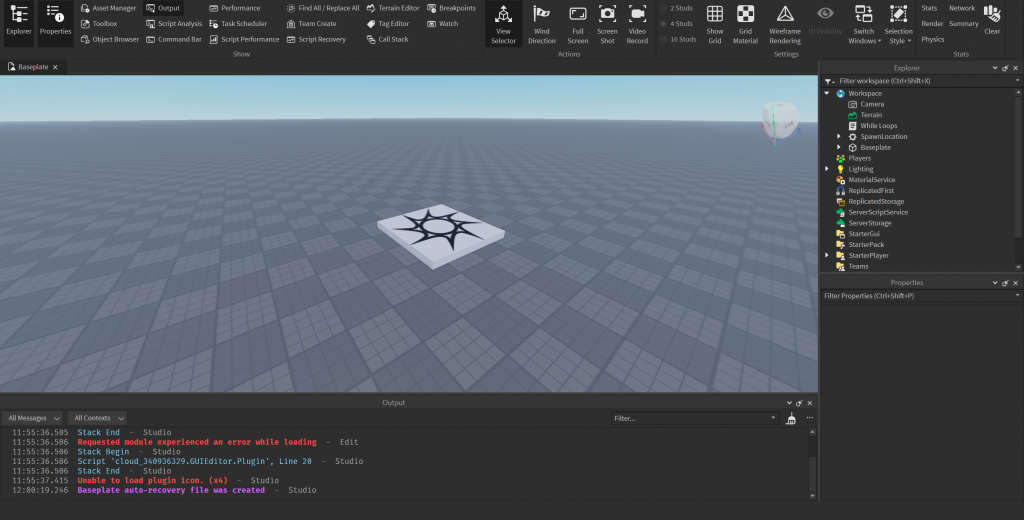
What is output in Roblox Studio
In Roblox Studio, the term “output” refers to the display of information, messages, or results generated by scripts or components within a game. Outputs are a way to communicate information to the developer, players, or other parts of the game.
There are various types of outputs in Roblox Studio:
- Console Output: The console output is a common form of output in Roblox Studio. It displays messages, warnings, errors, and debug information generated by scripts during runtime. Developers can use the print() function or other logging methods to output information to the console. This is helpful for debugging and understanding the flow of execution in the game.
- User Interface Output: Output in Roblox Studio can also be presented through the user interface (UI) of the game. This includes displaying information such as scores, health bars, notifications, progress indicators, or text prompts. Developers can use GUI (Graphical User Interface) elements, such as TextLabels or Billboards, to present output to players during gameplay.
- Output for Data Visualization: Roblox Studio provides tools for visualizing data or properties of objects within the game. This can include outputting graphical representations of statistics, graphs, charts, or other visual elements that help understand and analyze game data. Developers can utilize the built-in drawing and 3D modeling capabilities of Roblox Studio to create visual output.
- Output to Other Components: Scripts and components in Roblox Studio can also communicate with each other by sending output messages. For example, one script can output a message or data that another script or component listens for and reacts to. This allows for interaction and coordination between different parts of the game, enabling complex gameplay mechanics and interactions.
Outputs in Roblox Studio serve various purposes, such as providing feedback to the developer during development, conveying information to players during gameplay, visualizing data, or enabling communication between components. They play a crucial role in the design, debugging, and overall functionality of a game in Roblox Studio.
Discuss common error scenarios and how to handle them in Roblox Studio
When developing games in Roblox Studio, it’s essential to be prepared for common error scenarios and know how to handle them effectively. Here are some common error scenarios and strategies for handling them:
- Script Errors: Script errors can occur due to syntax mistakes, logical errors, or invalid function calls. To handle script errors in Roblox Studio, you can:
- Use the output console: Monitor the console output for error messages or warnings. The console will provide information about the error, including the line number and a description of the issue. Review the error message and inspect the corresponding code to identify and fix the error.
- Debugging tools: Utilize Roblox Studio’s debugging features, such as breakpoints and stepping through code, to analyze the execution flow and inspect variables. Set breakpoints at critical points in the code to pause execution and examine variable values, helping identify the cause of the error.
- Error handling: Implement error handling techniques within your scripts. Use try-catch blocks to catch and handle specific exceptions gracefully. This allows you to display meaningful error messages to players or perform alternative actions when errors occur.
- Asset Loading Errors: Asset loading errors can occur when resources, such as models, textures, or audio files, fail to load properly. To handle asset loading errors:
- Check asset paths: Ensure that the asset paths specified in your scripts or configurations are correct. Double-check the spelling, folder structure, and capitalization of asset names to avoid loading errors.
- Preloading assets: Preload important assets during the game’s initialization phase to minimize loading errors during gameplay. Use the
ContentProviderservice in Roblox Studio to load assets ahead of time, ensuring they are readily available when needed. - Graceful fallbacks: When an asset fails to load, have a fallback mechanism in place. This can involve providing default assets or displaying appropriate placeholders to prevent visual or auditory inconsistencies in the game.
- Network Errors: Network errors can occur when handling remote events, remote function calls, or data transmission between client and server. To handle network errors:
- Check network connectivity: Ensure that the client’s network connection is stable and reliable. Roblox Studio provides a NetworkClient object that can be used to monitor network status and handle disconnections gracefully.
- Error propagation: When using remote events or remote function calls, handle potential errors by checking the return values or using pcall() to catch exceptions. Communicate any network-related errors to the player through appropriate messaging or fallback actions.
- Robust data validation: Implement data validation and error checking mechanisms when sending or receiving data across the network. Validate inputs, sanitize user-provided data, and implement proper security measures to prevent malicious or unexpected data from causing errors.
- User Input Errors: Handling user input errors is crucial to ensure a smooth and secure gameplay experience. Consider the following:
- Input validation: Validate user inputs to ensure they meet the required format, range, or conditions. Roblox Studio provides input validation functions, such as string.gsub() or tonumber(), that can help sanitize and validate user input.
- Error messaging: Display clear and informative error messages when users provide incorrect or invalid input. Guide players on the expected input format or inform them of any restrictions to prevent confusion and frustration.
- Graceful handling: Design your game mechanics and interfaces to gracefully handle unexpected or incorrect input. Implement fallback actions or default behaviors to prevent crashes or unexpected game states caused by user input errors.
By anticipating and proactively addressing these common error scenarios, you can create a more robust and stable game in Roblox Studio. Regular testing, debugging, and error handling practices will help you identify and resolve issues, ensuring a smoother and more enjoyable experience for your players.
Introduce remote debugging and its advantages for troubleshooting
Remote debugging is a powerful technique in Roblox Studio that allows developers to debug and troubleshoot code running on remote servers or client devices. It enables developers to identify and fix issues in real-time, even when the code is executing in a different environment. Here are the advantages of remote debugging for troubleshooting in Roblox Studio:
- Real-Time Debugging: Remote debugging provides developers with real-time access to the code execution and state on remote devices or servers. This means that developers can observe variables, step through code, and set breakpoints as if they were debugging locally. It allows for immediate feedback on the behavior and state of the code, making it easier to identify and resolve issues efficiently.
- Reproducing and Analyzing Remote Issues: With remote debugging, developers can investigate and debug issues reported by players or encountered in production environments. By connecting to the remote environment, developers can reproduce the issue and analyze the code execution to understand the root cause. This enables them to gather insights that may be difficult to obtain through local testing alone.
- Diagnosing Network-Related Problems: Roblox games often involve client-server interactions and network communication. Remote debugging helps diagnose issues related to network connectivity, remote function calls, or data transmission. Developers can inspect network traffic, track remote calls, and analyze data transfers to identify any bottlenecks, synchronization problems, or incorrect data handling.
- Improved Collaboration: Remote debugging allows developers to collaborate effectively, especially when troubleshooting issues across distributed teams. Developers can remotely connect to a shared environment, work together on resolving issues, and share insights and observations in real-time. This collaborative approach promotes faster problem-solving and enhances teamwork.
- Optimizing Performance: Remote debugging is not limited to fixing errors but can also help optimize performance. Developers can analyze code execution, identify performance bottlenecks, and fine-tune algorithms or resource usage. By remotely debugging and profiling the game, developers can make data-driven optimizations to enhance the game’s performance and provide a smoother gameplay experience.
- Ensuring Consistency Across Platforms: Roblox games often target multiple platforms and devices. Remote debugging allows developers to ensure code consistency and identify platform-specific issues. By debugging on different devices or platforms, developers can catch and resolve inconsistencies or platform-dependent bugs, ensuring a consistent experience for players across different environments.
Overall, remote debugging in Roblox Studio provides significant advantages for troubleshooting and resolving issues in real-time. It enables developers to observe code execution, analyze remote environments, diagnose network-related problems, collaborate effectively, optimize performance, and ensure consistency across platforms. By utilizing remote debugging techniques, developers can streamline the troubleshooting process and deliver high-quality and stable games in Roblox Studio.
How to set up remote debugging in Roblox Studio
Setting up remote debugging in Roblox Studio allows developers to debug and troubleshoot code running on remote devices or servers. Here are the steps to set up remote debugging in Roblox Studio:
- Enable Remote Debugging: In order to use remote debugging, you need to enable it in Roblox Studio. Go to the “View” tab and click on “Settings.” In the settings window, navigate to the “Studio” tab and check the “Enable Remote Debugging” option. This will allow Roblox Studio to connect to remote environments for debugging purposes.
- Prepare the Remote Environment: Ensure that the remote environment, such as a server or client device, is set up for remote debugging. Install Roblox Studio on the remote machine if it’s not already installed. Make sure the machine is running the game you want to debug, and the game is accessible for remote debugging connections.
- Find the Remote’s IP Address: Identify the IP address of the remote machine where your game is running. This IP address will be needed to establish the remote debugging connection. You can find the IP address by checking the network settings of the remote machine or using a network diagnostic tool.
- Establish Remote Connection: In Roblox Studio, go to the “View” tab and click on “Remote Debugger.” This will open the Remote Debugger panel. Click on the “+” button to add a new remote connection. Provide a name for the connection and enter the IP address of the remote machine. Click “Connect” to establish the remote connection.
- Attach the Debugger: After establishing the remote connection, you need to attach the debugger to the remote environment. In the Remote Debugger panel, select the remote connection you created and click “Attach.” Roblox Studio will attempt to connect to the remote machine and attach the debugger to the running game.
- Debug Remotely: Once the debugger is attached, you can start debugging remotely. You can set breakpoints, step through code, inspect variables, and observe the execution flow in the remote environment. Use the debugging features provided by Roblox Studio to analyze and troubleshoot issues in real-time.
- Monitor Output: While remote debugging, keep an eye on the console output in Roblox Studio. The console will display messages, errors, and warnings generated by the remote environment. This can provide additional insights into the behavior and state of the code being debugged.
Remember to follow best practices for remote debugging, such as securing the remote environment, maintaining proper access controls, and ensuring the confidentiality of sensitive information.
By following these steps, you can set up remote debugging in Roblox Studio and efficiently debug and troubleshoot code running on remote devices or servers. Remote debugging helps in diagnosing issues, optimizing performance, and ensuring a smooth gameplay experience for players.
Conclusion
debugging and error handling play a crucial role in software development in Roblox Studio. They are essential processes for identifying, diagnosing, and resolving issues within a game. Here’s a summary of their importance:
- Issue Identification: Debugging allows developers to identify errors, bugs, and unexpected behaviors in their code. By actively debugging their code, developers can locate the specific areas where issues occur, helping them understand the root causes of problems.
- Problem Solving: Debugging enables developers to diagnose and troubleshoot issues effectively. By stepping through the code, observing variable values, and analyzing the flow of execution, developers can gain insights into how the code is behaving and determine the appropriate solutions to fix the issues.
- Quality Assurance: Debugging and error handling contribute to the overall quality assurance of a game. By thoroughly testing and debugging the code, developers can identify and rectify issues before the game is released. This leads to a more stable and reliable game experience for players.
- Enhanced User Experience: Effective debugging and error handling practices lead to a smoother and more enjoyable user experience. By addressing issues promptly, developers can prevent crashes, unexpected behavior, or frustrating gameplay situations that can negatively impact players’ engagement and satisfaction.
- Performance Optimization: Debugging helps optimize the performance of a game. By identifying and resolving bottlenecks, memory leaks, or inefficient code, developers can improve the game’s speed, responsiveness, and resource utilization, resulting in a more optimized and efficient experience.
- Collaboration and Communication: Debugging and error handling facilitate collaboration among development teams. When issues arise, effective debugging techniques and clear error handling strategies enable team members to communicate and work together to resolve problems efficiently.
- Continuous Improvement: Debugging provides opportunities for developers to learn and improve their coding skills. By analyzing and fixing errors, developers gain insights into common pitfalls, enhance their problem-solving abilities, and refine their coding practices for future projects.
Overall, debugging and error handling are vital components of software development in Roblox Studio. They empower developers to identify and resolve issues, improve the quality and performance of their games, and provide a seamless and enjoyable experience for players. Embracing effective debugging and error handling practices ensures the development of robust and reliable games in Roblox Studio.
