Downloading and installing Roblox Studio is a relatively straightforward process that allows you to create and develop your own games and experiences on the Roblox platform. Roblox Studio is the powerful and user-friendly tool that enables you to design, build, and script interactive environments, characters, and gameplay elements.
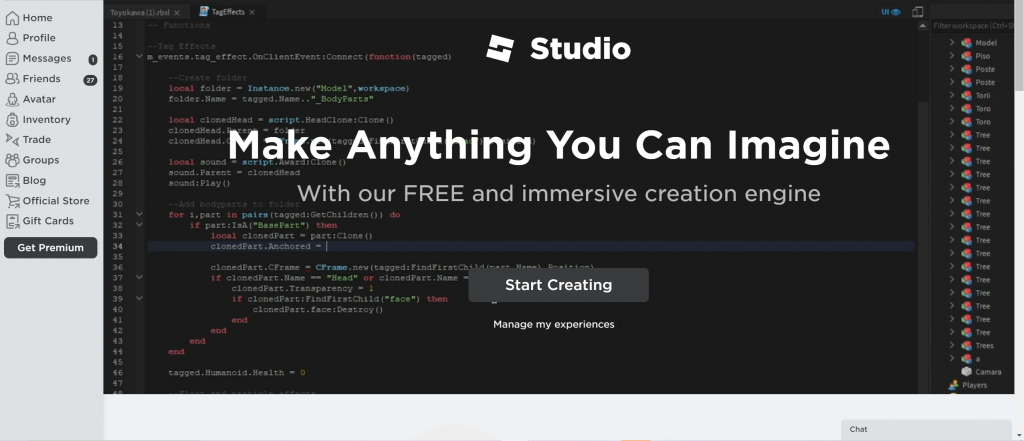
To download and install Roblox Studio, follow these steps:
- Visit the Roblox website: Open your web browser and go to the official Roblox website at https://www.roblox.com/.
- Create or sign in to your Roblox account: If you already have a Roblox account, simply sign in using your credentials. Otherwise, you’ll need to create a new account by clicking on the “Sign Up” button and following the instructions.
- Access the Roblox Studio page: Once you’re signed in, click on the “Create” tab located at the top of the Roblox website. Then, select “Start Creating” from the drop-down menu. This will take you to the Roblox Studio page.
- Download Roblox Studio: On the Roblox Studio page, you’ll find a button that says “Download Studio.” Click on this button to initiate the download process. The file you download will be an installer for Roblox Studio.
- Run the installer: Locate the downloaded installer file on your computer and run it. You may need to give permissions or confirm any security prompts to proceed.
- Follow the installation prompts: The installer will guide you through the installation process. Typically, you’ll need to accept the terms of service and choose a destination folder for the installation. You can usually leave the default settings as they are, unless you have specific preferences.
- Complete the installation: Once the installation process is complete, you should see a confirmation message indicating that Roblox Studio has been successfully installed on your computer.
- Launch Roblox Studio: After installation, you can launch Roblox Studio by locating the application on your computer. You may find it in your Start menu, desktop shortcuts, or in the installation folder. Double-click the icon to open Roblox Studio.
- Sign in to Roblox Studio: When Roblox Studio launches, you will need to sign in using your Roblox account credentials. Enter your username and password in the appropriate fields and click “Login.”
- Start creating: With Roblox Studio open and your account signed in, you can begin creating your own games and experiences. Explore the various tools, features, and tutorials available to get started on your creative journey.
Remember to save your projects regularly to prevent any loss of progress. Roblox Studio offers a vast array of possibilities for game development, so don’t hesitate to experiment and learn from the Roblox developer community to enhance your skills.
