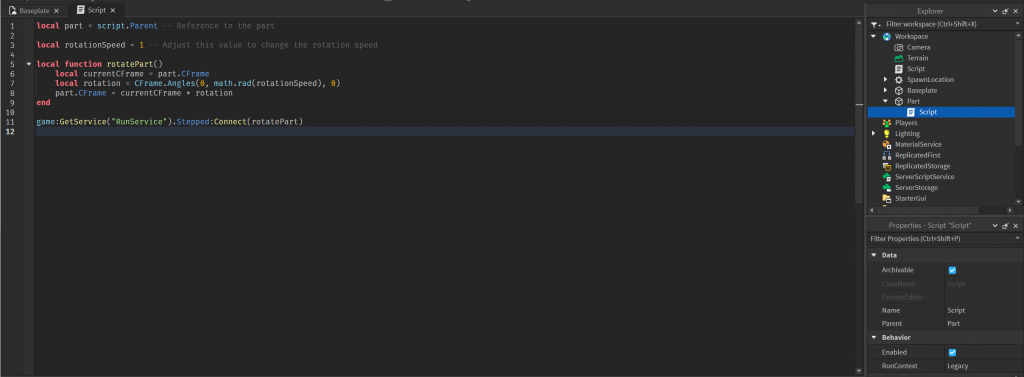
Below is a step-by-step guide to create a script in Roblox Studio that makes a part rotate around its center using math functions. This script will be written in Lua, the scripting language used in Roblox.
- Open Roblox Studio:
- Launch Roblox Studio and open the place where you want to add the rotating part.
- Insert a Part:
- In the “Home” tab, go to the “Model” section and click on “Part” to insert a new part into the workspace.
- Insert a Script:
- In the “Home” tab, go to the “Model” section and click on “Script” to insert a new script into the workspace.
- Edit the Script:
- Double-click on the script to open the code editor.
- Write the Rotation Script:
- Replace the existing code with the following Lua script:
local part = script.Parent -- Reference to the part
local rotationSpeed = 1 -- Adjust this value to change the rotation speed
local function rotatePart()
local currentCFrame = part.CFrame
local rotation = CFrame.Angles(0, math.rad(rotationSpeed), 0)
part.CFrame = currentCFrame * rotation
end
game:GetService("RunService").Stepped:Connect(rotatePart)- This script defines a function
rotatePartthat updates the position of the part in world space, creating a rotation effect around the Y-axis. The script then connects this function to theHeartbeatevent to make it continuously rotate. - Adjust Rotation Speed:
- You can customize the rotation speed by changing the value of the
rotationSpeedvariable. A higher value will result in a faster rotation.
- You can customize the rotation speed by changing the value of the
- Test the Game:
- Click on “Play” to test the game. You should see the part rotating around its center.
That’s it! You have successfully created a script in Roblox Studio that makes a part rotate around its center using math functions. Feel free to experiment with different values and modify the script to suit your needs.
Conclusion
Task involved creating a script in Roblox Studio to make a part rotate around its center using math functions. The initial script had a mistake regarding the use of PointToWorldSpace on a Vector3 object, which was corrected in the revised versions of the script.
The corrected script utilizes the CFrame property of the part to represent its current transformation, allowing for proper application of the rotation using the CFrame.Angles function. The Stepped event is used to continuously execute the rotation, providing a smooth and continuous animation effect.
It’s important to ensure that the script and the part are correctly set up in the workspace, and the hierarchy is maintained. Additionally, users can adjust the rotationSpeed variable to customize the rotation speed according to their preferences.
By following the provided steps and using the corrected script, users should be able to successfully create a rotating effect around the center of a part in Roblox Studio.
