Game design plays a pivotal role in creating engaging experiences in Unity. While Unity provides a powerful game development engine, it is the design choices made by developers that truly shape the player’s experience and determine the success of a game.
Fundamentals of 2D Game Design
The fundamentals of 2D game design in Unity encompass various key aspects that are essential for creating successful and enjoyable games. Let’s explore these fundamentals in more detail:
- Concept and Planning: The first step in 2D game design is to develop a solid concept and plan for the game. This involves defining the game’s genre, target audience, mechanics, and overall goals. It’s important to have a clear vision of what you want to create and establish a roadmap for development.
- Asset Creation and Import: Creating or importing game assets is a crucial aspect of 2D game design. This includes designing and creating sprites, backgrounds, animations, audio files, and other visual and audio elements. Unity supports various asset formats and provides tools for importing and organizing assets efficiently.
- Scene Design and Layout: Designing game scenes involves arranging and positioning sprites and objects within the game world. Unity’s intuitive editor allows you to create and design levels, define backgrounds, place obstacles, and establish the overall layout of your game. Proper scene design is important for creating visually appealing and well-structured gameplay experiences.
- Animation and Movement: Animating sprites brings life and movement to characters, objects, and the game world. Unity offers powerful animation tools that allow you to create smooth and dynamic movements. You can define keyframes, transitions, and animation events to control how sprites move, interact, and respond to player actions.
- Physics and Collision Detection: Implementing physics and collision detection is essential for creating realistic interactions between objects in the game. Unity provides a built-in physics engine that allows you to define colliders, gravity, forces, and other physical properties. This enables objects to respond to gravity, bounce off walls, collide with each other, and interact with the environment realistically.
- Input Handling: Capturing and handling user input is critical for player control and interaction. Unity supports various input methods such as keyboard, mouse, touch, and gamepad. You can use Unity’s input system to detect and respond to player input, map it to specific game actions, and provide responsive and intuitive controls.
- Scripting and Gameplay Logic: Unity allows you to write scripts in C# to define the gameplay logic and behavior of your game. Scripts enable you to implement game mechanics, control character movement, handle enemy AI, manage game states, and much more. Scripting provides flexibility and customization, allowing you to create unique and engaging gameplay experiences.
- Audio Integration: Sound effects and music play a vital role in enhancing the overall gaming experience. Unity enables you to integrate audio assets, control playback, and create immersive soundscapes. You can trigger sounds based on events, implement background music, and use audio to provide feedback and create a more engaging atmosphere.
- User Interface (UI) Design: The user interface (UI) is responsible for presenting information, menus, and feedback to the player. Unity offers a flexible UI system that allows you to design and create intuitive and visually appealing interfaces. You can use UI elements like buttons, text, sliders, and panels to provide a seamless and interactive experience for players.
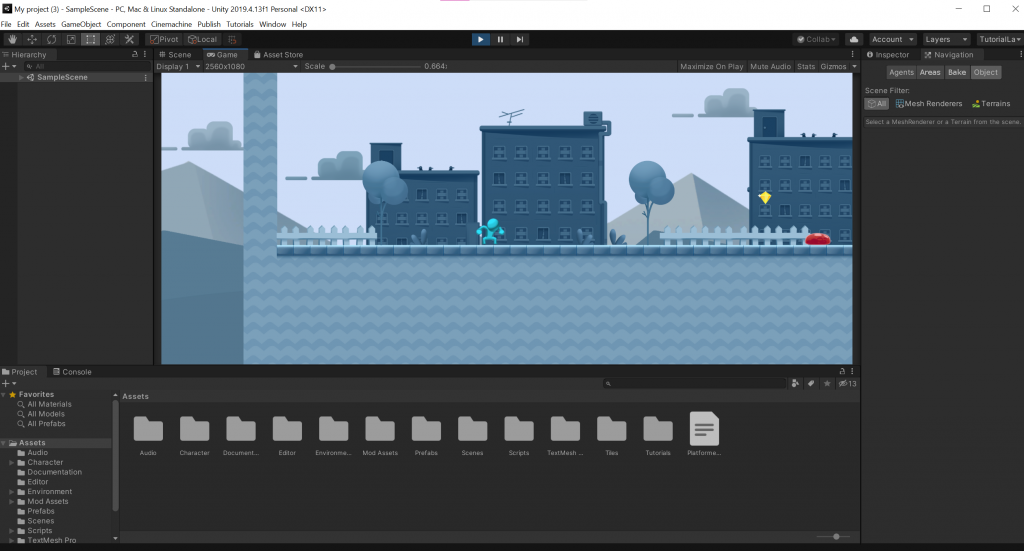
Creating Game Worlds in 2D
Creating game worlds in 2D is an exciting and creative process that allows developers to build immersive and visually appealing environments for their games. Unity provides a range of tools and features that make it accessible to design and bring these worlds to life. Here’s an overview of the process of creating game worlds in 2D in Unity:
- Scene Setup: In Unity, game worlds are represented by scenes. Start by creating a new scene or opening an existing one. The scene serves as a canvas where you can design and arrange all the elements of your game world.
- Background and Foreground: Designing the background and foreground layers sets the visual foundation for your game world. The background typically represents the distant elements such as the sky, clouds, or mountains. The foreground consists of objects that are closer to the player, such as trees, buildings, or obstacles. You can create or import sprites and position them in the scene to create the desired atmosphere and depth.
- Tilemaps: Tilemaps are a powerful feature in Unity for creating 2D game worlds. They allow you to efficiently create and manage repeating patterns of tiles, which are small graphics or sprites used to construct the game world. Unity provides a built-in Tilemap Editor that allows you to easily paint tiles onto a grid-based system. You can define different tile layers for ground, platforms, walls, and more to build complex and interactive environments.
- Level Design: Level design involves creating the layout and structure of the game world’s levels or areas. This includes placing platforms, obstacles, enemies, collectibles, and other interactive elements. Unity’s scene editor provides a visual interface where you can drag and drop objects, adjust their positions, and define their properties. Level design is a crucial aspect of gameplay, ensuring that the game world offers engaging challenges and opportunities for exploration.
- Parallax Scrolling: Parallax scrolling is a technique used to create a sense of depth and movement in 2D game worlds. By moving different layers of the scene at different speeds, you can simulate a 3D effect and give the illusion of depth. Unity provides tools and scripts to implement parallax scrolling, allowing you to add visual dynamism to your game world.
- Lighting and Shadows: Lighting plays a significant role in setting the mood and atmosphere of the game world. Unity’s 2D lighting system enables you to create and control different light sources, including directional lights, point lights, and spotlights. You can adjust the intensity, color, and range of the lights to achieve the desired visual effects. Shadows can also be cast dynamically to add depth and realism to the game world.
- Particle Systems: Particle systems are used to create a variety of visual effects, such as smoke, fire, water splashes, or magical effects. Unity offers a robust particle system that allows you to create and customize particle effects. By using particle systems strategically, you can add a sense of movement, dynamism, and visual impact to your game world.
- Camera Setup: The camera defines the player’s perspective and view of the game world. Unity provides multiple camera options, including orthographic and perspective cameras. You can position and configure the camera to ensure that the player has an optimal view of the game world. Camera effects like zooming, panning, and following the player can enhance the gameplay experience.
- Audio Integration: Audio is an essential component of the game world. Unity allows you to integrate background music, sound effects, and ambient sounds to enhance immersion and atmosphere. You can place audio sources in the scene and configure them to create a realistic soundscape that complements the visuals and gameplay.
- Testing and Iteration: As with any aspect of game development, testing and iteration are crucial for refining and optimizing the game world. Playtest your game to ensure that the design, layout, and visual elements work cohesively. Iterate based on player feedback, making adjustments and improvements to create a polished and engaging game world.
By following these steps and leveraging Unity’s powerful tools, you can create captivating and visually stunning game worlds in 2D that enhance the player’s experience and bring your game to life.
Character Design and Animation
Character design and animation are essential aspects of game development that bring life and personality to the game’s virtual world. Unity provides powerful tools and features that enable developers to create and animate characters effectively. Let’s explore the process of character design and animation in Unity:
Character Design:
- Concept and Planning: Start by defining the concept and characteristics of your character. Consider the game’s genre, target audience, and the role the character will play. Sketch out different design ideas and iterate until you find a visually appealing and fitting concept.
- Sprite Creation: Create or import the necessary sprite assets for your character. This involves designing the character’s body, limbs, facial expressions, and any additional accessories. Unity supports various sprite formats, including individual image files or sprite sheets, which can be easily imported and managed.
- Rigging: Rigging is the process of adding a skeletal structure to your character. In Unity, you can use the 2D Animation package or third-party tools to create a skeleton hierarchy with bones. Attach the character’s sprite parts to the corresponding bones, allowing for flexible movement and animation.
Character Animation:
- Keyframe Animation: Keyframe animation involves defining specific poses or frames at key points in the animation timeline. In Unity, you can use the Animation window to create keyframes for different body parts. By adjusting the sprite’s position, rotation, and scale over time, you can create smooth and dynamic movements.
- Timeline and Animation Events: Unity’s Timeline feature allows for more complex and cinematic character animations. You can sequence multiple animations, create transitions, and synchronize character actions with other game events. Animation events can be used to trigger specific actions or sound effects at precise moments during the animation.
- Blend Trees and State Machines: For more advanced character animations, Unity offers blend trees and state machines. Blend trees enable smooth blending between different animations based on variables such as speed, direction, or input. State machines allow for more complex animation control by defining different animation states and transitions triggered by specific conditions.
- Physics-based Animation: Unity’s physics system can be used to create realistic character movements. By applying physics forces and constraints, you can simulate physical interactions, such as walking, jumping, or collisions. This adds a sense of realism and immersion to the character’s animation.
- IK (Inverse Kinematics): Unity supports inverse kinematics, which enables you to create more natural and precise animations. By using IK solvers, you can control the movement of character limbs or body parts while maintaining proper joint rotations and constraints. This is especially useful for tasks such as reaching for objects or adjusting foot placement on uneven terrain.
- Animation Blending and Layering: Unity allows you to blend multiple animations together seamlessly. By assigning different animation layers to specific body parts, you can create complex animations that combine different movements, such as walking and attacking simultaneously. This adds depth and richness to character animations.
- Performance Optimization: Character animations can be performance-intensive, especially when dealing with numerous characters on-screen. Unity provides optimization techniques such as sprite packing, texture atlases, and level of detail (LOD) systems to optimize character animations and improve overall game performance.
In summary, character design and animation in Unity are vital for creating engaging and immersive game experiences. By following the design process, rigging characters, and leveraging Unity’s animation tools and features, you can bring your characters to life with fluid and dynamic animations that enhance gameplay and captivate players.
Game User Interface (GUI) Design
Game User Interface (GUI) design is a crucial aspect of game development that focuses on creating intuitive and visually appealing interfaces for players to interact with. Unity provides a range of tools and features to design and implement GUI elements effectively. Let’s explore the key considerations and steps involved in GUI design in Unity:
- Planning and Wireframing: Before diving into GUI design, it’s important to plan and wireframe your interface. Consider the functionality, information, and interactions required in your game. Sketch out the layout, hierarchy, and placement of elements to create a clear visual structure.
- Canvas and UI Elements: Unity’s UI system revolves around the concept of a canvas, which serves as a container for all UI elements. Start by adding a canvas to your scene. Unity provides various UI elements such as buttons, text fields, sliders, images, and panels that can be added to the canvas to build your interface.
- Anchoring and Layout: Anchoring determines how UI elements resize and reposition based on the screen’s resolution. Unity’s anchoring system allows you to define how UI elements stretch, pivot, or maintain their position relative to the canvas or other UI elements. Choose appropriate anchor points and layout options to ensure your GUI elements adapt to different screen sizes.
- Styling and Theming: Design visually appealing GUI elements by applying appropriate styling and theming. Unity offers options to customize colors, fonts, sizes, and other visual properties. Consistent styling across your GUI elements creates a cohesive and polished look for your game.
- Interactivity and Responsiveness: Make your GUI elements interactive and responsive to player input. Unity provides event systems and scripting capabilities that allow you to add functionality to UI elements. You can define button clicks, slider adjustments, text field input handling, and more using Unity’s event system and scripts written in C#.
- Transitions and Animations: Unity allows you to add transitions and animations to your GUI elements, enhancing the overall user experience. You can create smooth transitions between screens, fade-in and fade-out effects, sliding panels, or any other animation that adds visual interest and feedback to the GUI.
- Feedback and Notifications: Provide feedback and notifications to guide players and keep them informed about game events or actions. Unity’s UI system allows you to display messages, pop-ups, tooltips, or progress indicators to convey information or guide players through the game.
- Localization and Accessibility: Consider localization and accessibility when designing your GUI. Unity supports localization features that allow you to translate text and adapt your GUI for different languages. Additionally, provide options for customizable controls, subtitles, and audio cues to ensure accessibility for a wider range of players.
- Testing and Iteration: Regularly test and iterate on your GUI design to ensure usability and effectiveness. Gather feedback from playtesting and make necessary adjustments based on player preferences and needs. Test your GUI on different devices and screen resolutions to ensure compatibility and responsiveness.
- Performance Optimization: Optimize the performance of your GUI by minimizing unnecessary UI element updates, batch rendering, and efficient use of UI components. Unity provides tools to profile and optimize your GUI’s performance, ensuring a smooth and responsive user interface.
By following these steps and leveraging Unity’s GUI tools and features, you can create a visually appealing, interactive, and user-friendly interface that enhances the player’s experience and contributes to the overall success of your game.
Game Progression and Level Design
Game progression and level design are crucial aspects of game development that involve structuring gameplay experiences, creating challenges, and ensuring a sense of progression and satisfaction for players. In Unity, developers have a range of tools and features at their disposal to design and implement game progression and levels effectively. Let’s explore the key considerations and steps involved in game progression and level design in Unity:
- Define the Game’s Progression Structure: Start by defining the overall structure of your game’s progression. Determine the number of levels or stages, the order in which they are unlocked or accessible, and any overarching goals or objectives. This provides a clear framework for designing individual levels.
- Establish Difficulty Curve and Learning Curve: Design a difficulty curve that gradually increases the challenges and complexity as players progress through the game. Ensure a balanced learning curve by introducing new mechanics, enemies, or obstacles gradually, allowing players to understand and master them before encountering more difficult situations.
- Plan Level Layout and Objectives: For each level, plan the layout, objectives, and specific challenges. Consider the pacing, variety, and flow of gameplay. Design levels with interesting terrain, interactive elements, puzzles, or combat scenarios that engage players and keep them motivated to progress.
- Create Level Assets and Environments: Use Unity’s tools to create or import assets for your levels. This includes designing and modeling environments, objects, obstacles, enemies, and collectibles. Ensure that the visual and audio elements align with the overall theme and style of your game.
- Implement Gameplay Mechanics and Systems: Integrate gameplay mechanics and systems into your levels. This involves scripting interactions, defining rules, and implementing enemy AI behaviors. Unity’s scripting capabilities allow you to create and control player movement, combat mechanics, puzzle-solving, and any other gameplay elements unique to your game.
- Iterative Level Design: Iterate on your level design by playtesting and gathering feedback. Identify areas where the level may feel too easy or too difficult, and make necessary adjustments. Test for pacing, balance, and overall player experience to ensure each level offers an engaging and enjoyable challenge.
- Incorporate Level Transitions and Progress Tracking: Design seamless level transitions to maintain immersion and continuity. Unity’s scene management tools allow you to load and unload levels smoothly, preserving player progress and maintaining the game’s state. Implement progress tracking mechanisms such as checkpoints, save systems, or level unlocks to ensure players can resume or revisit levels as needed.
- Provide Rewards and Feedback: Reward players for their achievements and progress. This can include unlocking new abilities, earning in-game currency, or accessing bonus content. Provide feedback through visual and audio cues, such as celebratory animations, sound effects, or congratulatory messages, to enhance the sense of accomplishment.
- Test and Optimize: Regularly playtest your game to ensure level design and progression meet the intended goals. Collect feedback from players and iterate on your designs accordingly. Optimize levels and gameplay elements for performance, ensuring smooth gameplay and responsiveness.
- Consider User Experience and Accessibility: Design levels with user experience and accessibility in mind. Ensure that objectives and gameplay elements are clear and intuitive, and provide options for customizable controls, difficulty levels, or accessibility features such as subtitles or colorblind mode.
By following these steps and leveraging Unity’s features, you can create engaging game progression and well-designed levels that offer a satisfying and rewarding player experience.
Sound and Music Integration
Sound and music integration in Unity plays a significant role in creating immersive and engaging game experiences. Unity provides a robust audio system that allows developers to implement various sound effects and background music seamlessly. Let’s explore the key considerations and steps involved in integrating sound and music in Unity:
- Sound Effects: Sound effects bring the game world to life by providing auditory feedback for actions, interactions, and events. Consider the different gameplay elements that require sound effects, such as character movements, object interactions, environmental sounds, and combat. Unity supports various audio formats and provides tools for importing and managing sound effects.
- Background Music: Background music sets the tone, atmosphere, and emotion of the game. It enhances the player’s engagement and immersion. When integrating background music, consider the game’s genre, setting, and desired emotional impact. Unity supports multiple audio tracks and provides features to control music playback, transitions, and looping.
- Audio Asset Management: In Unity, you can import and manage audio assets in the project’s Asset folder. This includes sound effects, music tracks, voiceovers, and other audio resources. Unity’s Asset Import settings allow you to adjust audio properties, such as compression, quality, and 3D sound settings, to optimize performance and file size.
- Audio Sources: Unity uses Audio Sources to play audio clips in the game. Each audio source represents a specific sound effect or music track. By attaching audio sources to game objects or scripts, you can control their playback, volume, pitch, spatialization, and other parameters. Unity provides a wide range of audio source properties and effects to fine-tune the audio experience.
- Audio Mixers: Unity’s Audio Mixer system allows you to control and mix multiple audio sources, apply effects, and adjust volume levels dynamically. You can create custom mixers and define audio groups for different sound categories, such as music, sound effects, and voices. Unity’s Audio Mixer also provides features like snapshot transitions and ducking to create dynamic audio environments.
- Spatial Audio: To enhance the realism and immersion of your game, consider implementing spatial audio. Spatial audio gives sounds a sense of direction, distance, and location within the game world. Unity supports spatial audio through features like 3D sound panning, distance attenuation, and reverb zones. By leveraging spatial audio, you can create a more immersive and realistic audio experience.
- Scripting and Triggers: Unity’s scripting capabilities allow you to control audio playback and trigger specific sounds based on gameplay events or conditions. By attaching scripts to objects or events, you can dynamically play, stop, or adjust audio sources. This enables you to synchronize sound effects with actions, trigger ambient sounds based on player proximity, or create interactive audio experiences.
- Dynamic Audio Events: To add variety and responsiveness to your game’s audio, consider implementing dynamic audio events. These events can trigger randomized or parameterized sound effects, such as footsteps, weapon impacts, or environmental noises. Unity’s scripting capabilities, along with audio mixing and playback control, allow you to create dynamic and interactive audio experiences.
- Audio Optimization: Optimize audio in your game to ensure optimal performance and quality. This includes compressing audio files to reduce file size, utilizing audio asset bundles for efficient loading, and optimizing audio source and mixer settings to balance audio quality and performance. Unity’s Profiler tool can help you identify and address any performance bottlenecks related to audio.
- Testing and Iteration: Regularly test your game’s audio on different devices and platforms to ensure consistent playback and quality. Gather feedback from playtesters and iterate on your audio implementation to enhance the overall sound design and player experience.
By following these steps and leveraging Unity’s audio features, you can integrate sound effects and music seamlessly into your game, creating a captivating and immersive audio experience for players.
Conclusion
Overview of 2D game design in Unity provides a solid foundation for aspiring game developers to embark on their creative journey. Unity, as a powerful and versatile game development platform, offers a wealth of tools and features specifically tailored for designing immersive 2D experiences.
Throughout this overview, we have explored various essential concepts that contribute to successful 2D game design. From understanding game mechanics and gameplay loops to creating captivating game worlds and characters, each aspect plays a vital role in crafting engaging experiences for players.
The importance of intuitive game user interfaces, incorporating sound and music, and ensuring smooth physics and collision detection cannot be overstated. These elements help to enhance player immersion and create a polished and cohesive game.
Moreover, the process of game progression and level design, coupled with continuous playtesting, iteration, and refinement, ensures that the game achieves a well-balanced difficulty curve and an enjoyable player experience.
Optimization and performance are also crucial considerations in 2D game design. By identifying and addressing performance bottlenecks, optimizing memory usage, and implementing efficient rendering techniques, developers can deliver smooth and responsive gameplay.
Monetization and distribution strategies are vital for developers seeking to share their creations with the world. Unity provides various options for integrating monetization systems and preparing game assets for distribution, enabling developers to turn their passion into a sustainable venture.
As the field of 2D game design in Unity continues to evolve, it is essential to stay updated with new features, trends, and advancements. The possibilities are vast, and with each project, developers can explore and experiment with innovative ideas, pushing the boundaries of what is possible in 2D game design.
In conclusion, the world of 2D game design in Unity is full of endless opportunities for creativity and expression. By mastering the fundamental concepts and diligently iterating on ideas, aspiring game developers can bring their visions to life and create memorable experiences for players to enjoy.
