Unity is a powerful game development engine that allows developers to create a wide range of games, including 2D games. Building a 2D game environment in Unity involves several key steps, from setting up the project to designing the game world and implementing gameplay mechanics. In this article, we will explore the process of building a 2D game environment in Unity.
- Setting up the Project: The first step in building a 2D game environment in Unity is to set up a new project. Launch Unity and create a new 2D project. Unity provides various templates to choose from, including options specific to 2D game development. Once the project is set up, you will be presented with a blank scene ready to be populated with game objects.
- Designing the Game World: Before diving into the actual development, it’s important to design the game world. This involves sketching out the layout, defining the visual style, and planning the overall gameplay experience. Consider factors such as the theme, level progression, characters, and objects that will be present in the game. This planning phase helps provide a clear direction for the development process.
- Creating and Importing Assets: Next, you need to create or import the assets required for your game environment. These assets can include sprites, textures, sound effects, music, and animations. Unity supports various file formats, so you can import your own assets or use pre-made assets from the Unity Asset Store. Ensure that your assets align with the visual style and theme of your game.
- Building the Game World: With the assets ready, it’s time to start building the game world in Unity. Unity’s 2D tools provide a visual editor that simplifies the process. You can create game objects, position them in the scene, and define their properties such as size, scale, and rotation. Unity also supports tilemaps, which allow you to create tile-based environments easily. You can define different layers for background, foreground, and interactable objects.
- Implementing Gameplay Mechanics: Once the game world is set up, you need to implement the gameplay mechanics. This involves scripting behaviors for game objects, defining player controls, enemy AI, collisions, physics, and any other interactions within the game. Unity uses C# as its primary scripting language, so having a basic understanding of programming concepts is helpful. Unity provides an extensive API and documentation to assist with scripting.
- Adding Visual Effects and Animations: To enhance the visual appeal of your game environment, you can add various visual effects and animations. Unity provides tools for creating particle systems, which can be used to generate effects like fire, smoke, or explosions. You can also create animations for characters or objects using Unity’s animation system. These animations can bring life to your game world and make it more engaging for players.
- Testing and Iterating: Testing is a crucial part of the game development process. Regularly playtest your game to identify and fix bugs, improve gameplay balance, and refine the overall experience. Unity provides a play mode that allows you to test your game directly within the editor. Gather feedback from others, iterate on your designs, and make necessary adjustments to create a polished and enjoyable game environment.
Conclusion: Building a 2D game environment in Unity involves a systematic process that combines planning, asset creation, game world construction, scripting, and testing. By following these steps and leveraging the features and tools provided by Unity, you can create immersive and captivating 2D game environments that entertain and engage players. So, dive into Unity and let your imagination shape a fantastic 2D gaming experience.
Preparing the Project
Preparing a 2D game project in Unity involves several important steps to ensure a smooth development process. From setting up the project to configuring the necessary settings, this article will guide you through the essential tasks required to get started with your 2D game development in Unity.
- Creating a New Project: Launch Unity and click on “New” to create a new project. Give your project a name and specify the location where you want to save it. You can also choose a template based on the type of game you’re developing. For a 2D game, select the appropriate 2D template to set up the project with the necessary configurations for 2D development.
- Scene Setup: Upon creating a new project, Unity presents you with an empty scene. The scene is where you design and build your game levels and environments. To set up the initial scene, go to the Hierarchy window, right-click, and select “Create Empty” to create an empty GameObject. This empty GameObject will serve as the root of your scene.
- Camera Setup: In a 2D game, you typically need a camera to view and navigate the game world. To set up the camera, select the GameObject you created in the Hierarchy window and click on “Component” in the Inspector window. Search for “Camera” and select “Camera 2D.” This will add a camera component to the selected GameObject, allowing it to display the 2D game world.
- Importing Assets: To bring your 2D assets into Unity, you can either create your own or utilize pre-made assets from external sources or the Unity Asset Store. Unity supports various image file formats like PNG and JPEG for sprites and textures. To import assets, navigate to the “Project” window in Unity, right-click on the desired folder, and select “Import New Asset.” Locate the asset file on your computer and import it into your project.
- Setting up the Game View: The game view in Unity shows how your game will appear when played. To adjust the game view for a 2D game, go to the “Game” window and click on the dropdown menu in the top left corner. Select the desired aspect ratio for your game, such as 16:9 or 4:3, to match the target platform or your intended visual style.
- Physics Settings: If your game involves physics interactions, it’s crucial to configure the physics settings in Unity. Open the “Edit” menu, select “Project Settings,” and click on “Physics 2D.” Here, you can adjust parameters such as gravity, collision detection, and rigidbody behavior to suit your game’s requirements.
- Input Configuration: To enable player input, you need to configure input settings in Unity. Open the “Edit” menu, select “Project Settings,” and click on “Input.” Here, you can define input axes, buttons, or keys that correspond to player actions. For example, you can set up arrow keys or WASD keys for character movement.
- Project Organization: Keeping your project organized is essential for efficiency and ease of development. Create appropriate folders within the “Assets” directory to store different types of assets, such as sprites, scripts, audio, and scenes. This way, you can easily locate and manage your assets as your project grows.
Conclusion: Preparing a 2D game project in Unity involves setting up the project, configuring the scene, camera, and physics settings, importing assets, and organizing your project structure. These initial steps lay the foundation for your 2D game development journey in Unity. By following these guidelines, you can start building your game world and bring your 2D game ideas to life using Unity’s powerful tools and features.
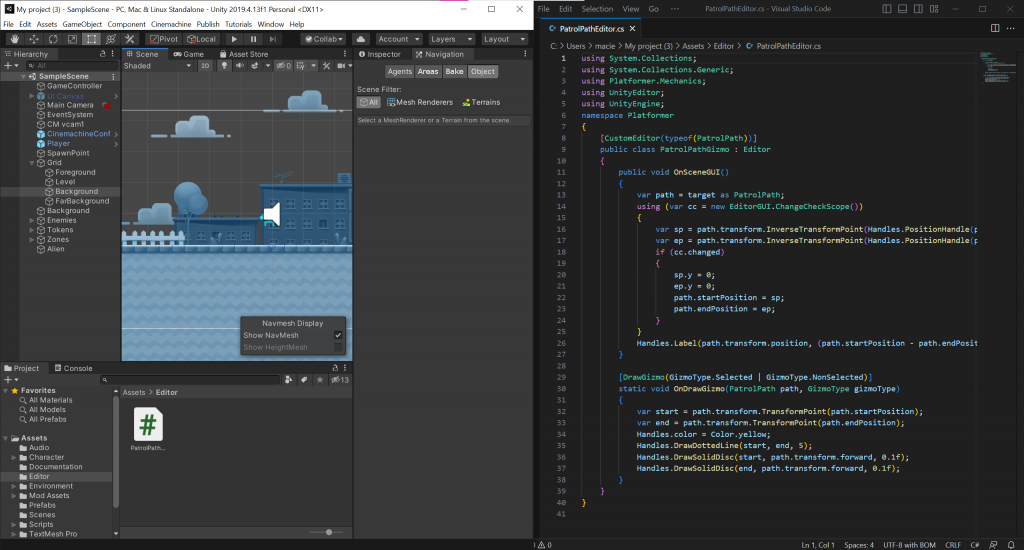
Creating the Game Scene
In Unity, the game scene serves as the canvas for designing and building the environments and levels of your 2D game. Creating a well-crafted game scene is crucial for immersing players in your game world. In this article, we’ll explore the process of creating a 2D game scene in Unity, covering important aspects such as creating and placing objects, working with layers, and designing the layout.
- Placing Background and Foreground Elements: Begin by designing the backdrop of your game scene. Import or create background images or sprites that set the atmosphere and theme of your game. To add a background element, create a new GameObject by right-clicking in the Hierarchy window and selecting “Create Empty.” Attach a sprite renderer component to the GameObject and assign the desired background sprite to it. Adjust the position and scale of the GameObject to fit the scene.
Similarly, add foreground elements if needed. These can be interactive objects, platforms, or obstacles that the player character can interact with. Place them in the scene according to your game’s design and mechanics.
- Working with Layers: Unity provides a layering system that allows you to organize objects within the scene. This is particularly useful for managing the visibility and interaction between different elements. To create layers, go to the “Layers” dropdown in the top-right corner of the Unity editor. Here, you can create and name new layers. Assign each object to its appropriate layer by selecting the object, going to the Inspector window, and choosing the desired layer from the “Layer” dropdown.
Using layers, you can control aspects such as rendering order, collision detection, and object interaction. For example, you can ensure that certain objects are always rendered in front of others or set up collisions between specific layers.
- Implementing Tilemaps: Tilemaps are a powerful feature in Unity for creating 2D game scenes efficiently. They allow you to build environments using a grid-based system and a set of tiles. To create a tilemap, go to the “GameObject” menu, select “2D Object,” and choose “Tilemap.” This will create a new tilemap GameObject in your scene.
After creating the tilemap, you can select tiles from the tile palette and paint them onto the tilemap grid to construct your game environment. Unity provides various tools and brushes to help with tile placement, rotation, and scaling. You can create multiple tilemaps for different layers, such as background, foreground, or interactive objects, and assign them to respective layers.
- Adding Colliders and Physics: For objects that require collision detection and physics interactions, it’s essential to add colliders to them. Colliders define the shape and boundaries of objects, allowing them to interact with other objects in the scene. To add a collider to an object, select it in the scene, go to the Inspector window, click on “Add Component,” and search for “Collider2D.” Choose the appropriate collider type based on the shape and behavior required.
Additionally, you can apply physics properties to objects by attaching Rigidbody2D components to them. Rigidbody2D enables objects to be affected by gravity, forces, and collisions in a physically realistic manner.
- Camera Movement and Constraints: In many 2D games, the camera follows the player character or moves dynamically to showcase different areas of the scene. To achieve this, you can create a script that controls the camera’s behavior. The script can track the player’s position and smoothly adjust the camera’s position accordingly.
You can also set constraints to limit the camera’s movement within the scene boundaries or specific regions. This ensures that the camera stays focused on the important parts of the game world.
- Iterative Design and Testing: Designing a compelling 2D game scene often involves an iterative process. Experiment with different placements of objects, adjust the scale, fine-tune the lighting, and iterate on the level layout. Regularly playtest your game scene to evaluate the gameplay experience, identify any issues, and make necessary adjustments.
Conclusion: Creating a 2D game scene in Unity involves carefully placing and organizing background and foreground elements, working with layers, utilizing tilemaps for efficient level design, adding colliders and physics properties, implementing camera movement, and iteratively refining the design through testing. By following these steps and leveraging Unity’s features, you can craft engaging and visually appealing game scenes that enhance the overall player experience.
Implementing Game Mechanics
Game mechanics are the rules and systems that govern gameplay in a video game. They define how the player interacts with the game world and how the game responds to those interactions. Implementing game mechanics in a Unity 2D game involves scripting behaviors, handling player input, managing game states, and creating engaging gameplay features. In this article, we will explore the process of implementing game mechanics in a Unity 2D game.
- Scripting Behaviors: Unity uses the C# scripting language for implementing game mechanics. To script behaviors, you’ll need to create scripts that define the logic and functionality of game objects, characters, and other elements in your game. Scripts can be attached to GameObjects as components to provide specific behaviors.
For example, you can create a script to control the movement of a player character. The script might respond to player input, apply forces to the character’s Rigidbody2D component, and handle collision detection with the environment or other objects.
- Handling Player Input: Player input is crucial for game mechanics implementation. Unity provides input handling mechanisms that allow you to capture and respond to player actions. You can use Unity’s Input class to detect key presses, mouse clicks, touch events, or controller inputs.
In your script, you can listen for specific input events and trigger corresponding actions. For instance, you might listen for the “Jump” button press and initiate a jump for the player character, or detect a “Fire” button press and spawn projectiles in the game world.
- Managing Game States: Game mechanics often involve managing different states of the game, such as the main menu, gameplay, pause menu, or game over screen. To implement game states, you can use Unity’s SceneManager and script logic to transition between different scenes or enable/disable relevant GameObjects based on the current state.
For example, when the player completes a level, you can transition from the gameplay state to a level complete state, showing a UI screen with level progress and options to proceed or return to the main menu.
- Creating Interactions and Feedback: Game mechanics often rely on creating engaging interactions and providing feedback to the player. This includes elements such as collisions, physics-based interactions, visual and audio effects, scoring systems, and progression mechanics.
You can define interactions by handling collision events between game objects, such as triggering a power-up effect when the player character collides with a power-up item. Implement visual and audio effects to provide feedback, like playing an explosion animation and sound effect when an enemy is defeated.
- Balancing and Iterating: Balancing and fine-tuning the game mechanics are essential for providing a satisfying and enjoyable gameplay experience. During development, playtest your game regularly to assess the difficulty level, pacing, and overall feel of the mechanics. Gather feedback from players and make necessary adjustments to ensure the game mechanics are engaging and challenging but not frustrating.
Iteratively refine your game mechanics based on feedback and observations. Experiment with different parameters, adjust timings, and iterate on the rules to improve gameplay flow and balance.
Conclusion: Implementing game mechanics in a Unity 2D game involves scripting behaviors, handling player input, managing game states, and creating engaging interactions and feedback. By leveraging Unity’s scripting capabilities, input handling mechanisms, and scene management tools, you can bring your game mechanics to life and create a compelling and immersive gameplay experience. Regular testing, iteration, and player feedback are key to refining and polishing your game mechanics to achieve a satisfying gameplay flow.
Polishing the Game Environment
Polishing the 2D game environment is a crucial step in game development that helps create an immersive and visually appealing experience for players. It involves refining the visual aesthetics, optimizing performance, improving user interface (UI), and adding final touches to ensure a high-quality game. In this article, we will explore various aspects of polishing the 2D game environment in Unity.
- Visual Aesthetics: Enhancing the visual appeal of your 2D game environment is essential for immersing players in the game world. Consider the following aspects:
a. Lighting: Implement appropriate lighting techniques to create depth and atmosphere. Unity’s 2D lighting system allows you to add dynamic lights, shadows, and color grading effects to enhance the visual quality.
b. Particle Effects: Utilize particle systems to add visual effects such as sparks, smoke, fire, or magical elements. Particle effects can bring life and excitement to your game environment.
c. Animation: Add animations to characters, objects, and environmental elements to make them feel alive. Animations can include idle movements, walking cycles, or interactive behaviors.
d. Background and Foreground Details: Pay attention to the details in the background and foreground elements. Add small objects, decorations, or animations to create a more immersive environment.
- Performance Optimization: Optimizing performance ensures that your game runs smoothly on various devices. Consider the following optimization techniques:
a. Sprite Compression: Optimize sprite textures by using appropriate compression formats and reducing unnecessary details. Unity provides texture compression options to balance quality and performance.
b. Sprite Batching: Combine multiple sprites that use the same material into a single draw call to reduce rendering overhead. This can significantly improve performance, especially in scenes with many small objects.
c. Level Design Efficiency: Design levels and scenes with performance in mind. Minimize the number of colliders, use efficient tilemaps, and optimize object placement to reduce the computational workload.
- User Interface (UI) Improvements: The user interface is an essential component of the game experience. Polish the UI elements to provide a clean, intuitive, and visually appealing interface:
a. Menus and HUD: Design clear and attractive menus, including the main menu, settings menu, and in-game heads-up display (HUD). Ensure that the UI elements are easy to understand and navigate.
b. Transitions and Animations: Use smooth transitions and animations to enhance the user experience. Transitions between menu screens or level transitions can be visually pleasing and provide a seamless experience.
c. Feedback and Notifications: Provide visual and audio feedback to indicate game progress, achievements, or player actions. Use icons, text prompts, or sound effects to give players clear feedback.
- Audio Design: Audio plays a significant role in enhancing the overall game experience. Pay attention to the audio design:
a. Sound Effects: Implement appropriate sound effects for actions, interactions, and events in the game. Sound effects should complement the visual feedback and provide an immersive audio experience.
b. Background Music: Choose suitable background music that fits the mood and theme of your game. The music should enhance the atmosphere and engage players.
- Playtesting and Feedback: Continuously playtest your game environment and gather feedback from players. Identify areas that can be improved, address any bugs or issues, and consider player suggestions for enhancing the gameplay experience. Iteratively refine and polish your game based on this feedback.
Conclusion: Polishing the 2D game environment in Unity involves focusing on visual aesthetics, optimizing performance, improving the user interface, refining audio design, and incorporating player feedback. By paying attention to these aspects, you can create a visually stunning, immersive, and enjoyable game environment that captivates players and provides a memorable gaming experience.
Conclusion
building a 2D game environment in Unity is an exciting and rewarding process that allows developers to bring their creative visions to life. By following the steps outlined in this guide, from preparing the project to creating the scene, implementing game mechanics, and polishing the environment, developers can craft immersive and engaging 2D games.
Unity provides a powerful and versatile platform for building 2D games, offering a wide range of tools, features, and assets to streamline the development process. The ability to work with sprites, tilemaps, physics, scripting, and visual effects empowers developers to create dynamic and visually appealing game environments.
Moreover, the iterative nature of game development allows for continuous refinement and improvement. Regular playtesting and gathering feedback from players are essential in identifying areas for enhancement and ensuring a polished and enjoyable gameplay experience.
Building a 2D game environment requires a combination of technical skills, creativity, and attention to detail. It is important to strike a balance between visual aesthetics, performance optimization, and intuitive user interfaces to create an immersive and engaging experience for players.
With Unity’s vast community and resources, developers have access to tutorials, forums, and assets that can further enhance their game development journey. By leveraging the power of Unity and dedicating time and effort to the process, developers can create memorable and successful 2D games that captivate players and leave a lasting impression.
In summary, building a 2D game environment in Unity is a fulfilling endeavor that allows developers to unleash their creativity, utilize powerful tools, and deliver captivating experiences to players around the world.
